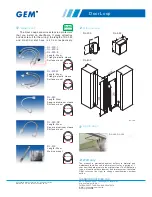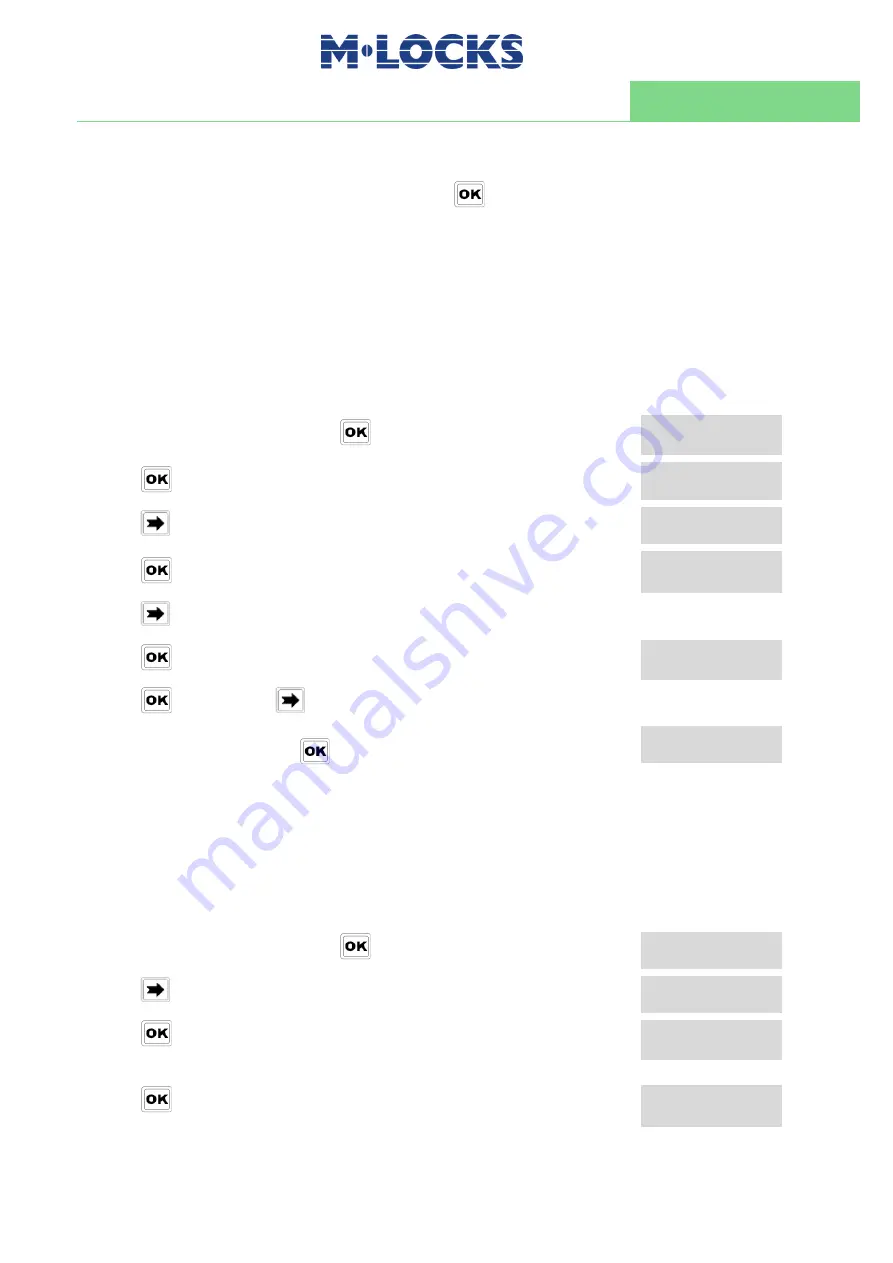
IU_MiniTech_05_eng
17 of 24
User instructions
MiniTech
All values entered can be saved only by pressing
.
Inside Time Lock menu, opening time intervals are indicated: it means the safe can be
opened by entering a valid code, but only inside the time interval itself (ex. opening time
interval from 08.00 to 14.00 from Monday to Friday: the safe can be only opened from
08.00 to 14.00 and only in those days, it cannot be opened before 08.00 and after 14.00.
Moreover, safe cannot be opened on Saturdays and Sundays).
It is possible to schedule up to 4 time intervals per day (ex. Monday from 07.00 to 10.00,
from 12.00 to 13.00, 15.00 to 16.00 and 18.00 to 19.00).
Weekly time lock settings – Verify or delete values
Enter Time Lock menu and press
. LCD shows:
WEEKLY TIME LOCK
SETTING
Press
. LCD shows:
ADD NEW VALUES
Press
. LCD shows:
VERIFY OR DELETE
VALUES
Press
. LCD shows the values for the first day.
hh:mm
FRI
hh:mm
Press
to scroll all the schedules list.
Press
on a schedule. LCD shows:
DELETE VALUES?
Press
to confirm or
to exit.
At the end of the list, press
. LCD shows:
END OF LIST
EXIT?
Closing periods (OFF days) – Add new values
Closing periods are time intervals in which is possible to close the lock even when a time
lock is enabled.
It is possible to schedule up to 60 closing periods (they can be opening or closing periods).
Each one of them has a maximum time length of 14 days.
WARNING: during closing periods, the safe cannot be opened.
Enter Time Lock menu and press
. LCD shows:
WEEKLY TIME LOCK
SETTING
Press
. LCD shows:
CLOSING PERIODS
SETTING
Press
. LCD shows:
ADD NEW VALUES
Press
. LCD shows:
GG/MM/AA hh:mm
GG/MM/AA hh:mm
The first one is an closing time while second one is an opening time.
Summary of Contents for MiniTech
Page 1: ...MiniTech User Instructions...