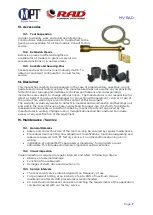MV-RAD
Page 12
•
If in the Advanced Menu, limits have been activated (point 9.11), the tool performs an
assessment of the follow-up angle.
•
In the case of follow-up angle outside tolerance,
the value is shown in red, the limit concerned is
mentioned as well
„
Upp. Lim.
“
resp.
„
Low. Lim.
“
.
•
Acknowledge the fault by pressing any key.
•
Otherwise the value is shown in green.
•
Note that the speed of the tool in test mode is lowered (compared
to normal operation).
•
Even for tight bolt connection, the elastic deformation of the
reaction arm gives rise to a displayed follow-up angle of ca. 1 to 3°.
The exact value has to be determined before starting the test routine, and to be
taken into account for evaluation.
9.17.
Bolt Documentation System
•
The Bolt Documentation System as well is not part of the standard delivery content.
•
After purchasing and installation of the software, the Advanced Menu features the
submenu „Documentation“
•
Quick access is also possible by pressing both arrow keys simultaneously.
•
The following commands are contained in the documentation menu:
·
View Log File: Inspect data of all boltings completed.
·
Choose Log File: A new file can be created.
·
Date/Time: The current time and date can be set, acc. to instructions in
section 9.18.
·
Settings: Entry of a user identification (see also point 9.19), and data transfer
to PC can be activated/disabled.
·
Program used: The decision between normal and prove program is made in
this sub-menu (section 9.16).
•
The following data are saved within the files:
·
Current number: A number is assigned to each bolting
disposing of a torque above the minimum tool torque.
·
Process number: Assigned to each bolt successfully
tightened in right-handed rotation.
·
Date and time
·
Set and real torque
·
Selected torque unit
·
Set and real rotating angle
·
Final torque for rotating angle tightening
·
Limits selected (see point 9.11)
·
Total angle and bolting time
·
Mains voltage and frequency
·
Program type (normal or prove program)
·
User (see section 9.19)
•
A new file can be created by “Choose
Log
File”
.
•
Store this file (“
Save
”) to activate it
.
•
Pressing key
M
for a longer time erases the
entry.
•
When storing an empty entry, the last file
automatically continues to be used further.
9.18.
Set Date and Time
•
Date and time within the system are displayed and used only with documentation
feature enabled.