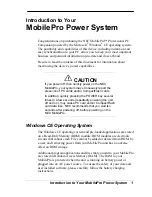SM15 series HDMI Cradle
User Manual
Copyright © 2000-2020 M3Mobile Co., Ltd. All rights reserved. M3Mobile Co., Ltd. is the designer and manufacturer of M3Mobile handheld
mobiles. Features and specifications are subject to change without prior notice. All other trademarks are the property of their respective owners.
5
2.2
HDMI Screen Mirroring Function
–
Touch Monitor
Plug to the HDMI Display (Screen)
→
Mount the device to the cradle
→
Plug HDMI and
USB cable to the HDMI Cradle
Detailed instructions for use are as follows:
1) Connect power to the monitor.
2) Attach SM15 to the HDMI cradle and connect power to the HDMI cradle.
3) Connect the HDMI cradle and monitor with USB, HDMI cable
4) Device Setting
*Note: This setting is required only for the temporary OS (version: Kernel version_Mon
Apr 20 14:40:17 KST 2020) and the Enable/Disable menu will be added for the future OS.
(
The default setting is set to “Enable” when providing the sample.)
Summary of Contents for SM15 Series
Page 1: ......