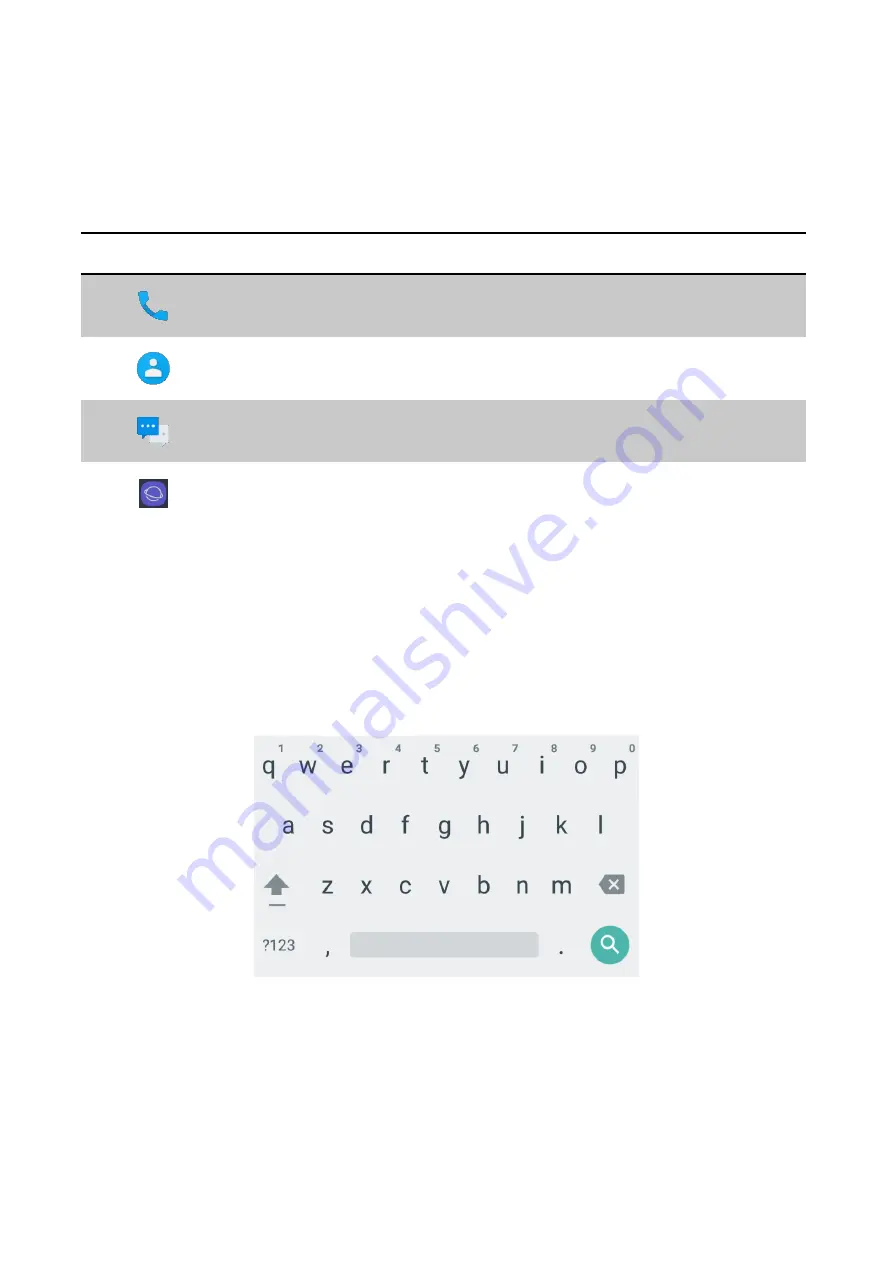
22
2.3.4
Dock Bar
Shortcut icons can be placed on the lower section to rapidly execute frequently used programs.
On the Dock Bar, up to four shortcut icons may be added or deleted.
Icon
Icon Name
Description
Phone
Receive or make a call.
Address Book
Manage address book.
Message
Receive or send a text message.
Internet
Enable Internet
2.4
Data Input
2.4.1
Virtual Keyboard
If focus is located in the input screen, the virtual keyboard will be automatically displayed.







































