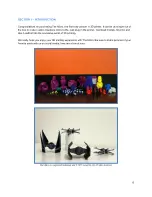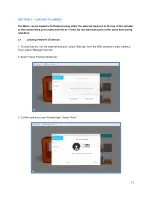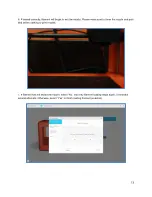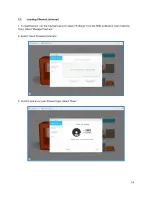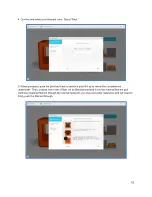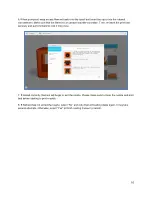3
M3D END USER AGREEMENT
This agreement between M3D LLC (a company incorporated under the laws of the State of Maryland in the United
States), and you, the END-USER, which describes important disclaimers, indemnity, safety instructions, software
information, and limited warranty information about its products and govern the conditions of use.
PLEASE READ THESE TERMS CAREFULLY
as continuing this installation process and using M3D products and
software indicates agreement with these terms.
These are the current terms and conditions for any end-user, and apply to the use or license of any M3D
product. You acknowledge that you have read and understand this agreement in its entirety, and accept the terms of
this end-user agreement.
CONDITIONS OF USE:
You understand and acknowledge that the user manual for M3D’s products, this end-user agreement, and
the limited warranty may have been provided as a physical copy where required by law, with the initial
customer purchase. A digital copy of the user manual was emailed to the purchasing customer when the
product shipped. A digital copy of this agreement and the end-user agreement can be found online at
www.printm3d.com if you are not the purchasing customer.
Before attempting to use The Micro 3D Printer, you agree to read the Micro 3D Printer user manual, which
contains important disclaimers, warranty, and safety information.
If you are not the purchasing customer and first end-user, you must access a digital copy of the manual from
our website.
All terms and conditions of this agreement are subject to change, such as may be necessary by law.
M3D reserves the right to log your acceptance of this agreement locally in your computer or as needed and
allowed by law.
M3D Consumables (such as filaments, print beds, Buildtak sheets, etc.) will be made available by M3D and
its distributors. Any consumables included as part of an initial purchase does not imply inclusion of those
consumables with a future purchase.
As an end-user, you agree that without the written consent of M3D, you will not disassemble, de-compile,
modify, enhance, reverse engineer, or tamper with, attempt to identify trade secrets, or attempt to
circumvent safety features of M3D products and software.
M3D is bound by US law and cannot send its products to any customers in embargoed locations, and
individuals, entities, and corporations are screened against various export enforcement, a.k.a.
“blacklists.” This includes links or access to software products. If you are on the blacklist, you must not
accept this agreement.
INDEMNITY
You understand that 3D printers are an experimental technology and that they were intended for use under
the guidelines provided in the user manual and this agreement.
You understand and acknowledge that the user manual only describes the best practice for operating The
Micro 3D Printer, and that even the best practice for operating the printer is not always presumed as safe.
You agree to hold harmless and indemnify M3D from any personal injury that results from using its
products. You are responsible for any damage or injury that may occur as a result of using M3D products.
You understand and agree that M3D is not responsible for any injury, damage and/or loss of accessories,
components, consumables, and information that may occur during the use of the product.
You agree to hold harmless and indemnify M3D from any liabilities that result from any of the following
conditions: 1) modification of The Micro 3D Printer, its consumables, and/or software; 2) use of third-party
software; 3) use of any custom 3D models; 4) use of third-party power supplies or USB cables; 5) use of
third-party consumables such as print beds, print bed surfaces sheets, print bed adhesives, and filaments; 6)
use of The Micro 3D Printer and/or its components in any way other than intended, as described in the
user’s manual; 7) operation of The Micro 3D Printer or use of M3D filaments; and 8) Printing of custom
objects which results in any physical hazard, legal suit, and/or intellectual property infringement.
You agree that there is no circumstance where M3D will be held liable for any damages, including but not
limited to loss of anticipated profits, business, opportunities, saving, or deals due to late delivery,
performance characteristics, repair, business i
nterruption, or any other disapproval of M3D’s products or
services.
Summary of Contents for Micro
Page 1: ...User Manual...