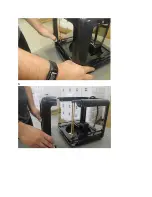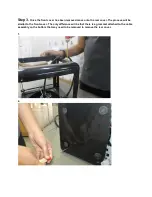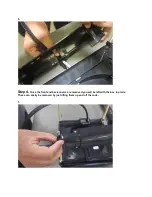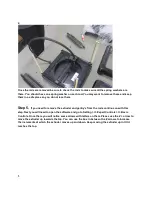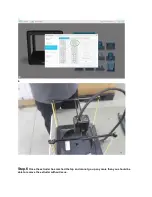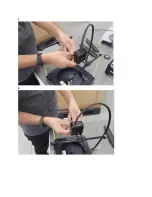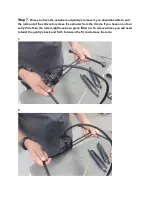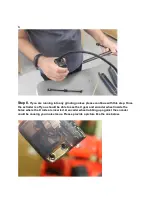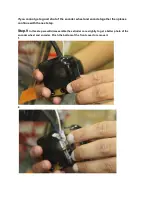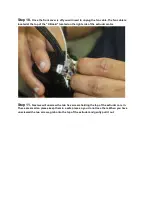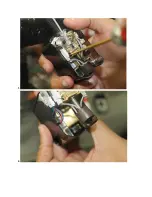M3D Pro Disassembly- Alpha
In this guide we will explain how to disassemble the Pro so you can remove the gantry’s and
extruder. You will need a 2.0mm/1.5mm hex screwdriver for the disassembly and you’ll want to be
in a antistatic environment. Some electronics will be exposed during the disassembly and there is
a chance you could damage them. We recommend not working on a carpeted area and to
discharge before working. You can do this by touching something metal (Not the printer) for at
least one second. Wearing an antistatic wrist-wrap would be good. Link for a wrist-wrap here
Although, it is highly recommended to use an antistatic wrist-wrap, if you do not have access to
the antistatic wrist-wrap, you can do the repair process by having a metal contact to your body
throughout the repair.
Since the M3D PRO 3D printer is highly static device as there are various PCBs involved, if the
repair process is carried out without following the above recommendation and the customer end
up frying the electronics, they would need to send back their printers to M3D headquarters for
replacement. The printer will still be covered under warranty but the replacement units will only be
send by end of July.
Step 1.
The first step will be to remove the front cover from the Pro. To do this you will need to
remove the hex screws from the cover. There are a total of 8 screws in each cover. Four screws
on the top and four screws on the bottom.
1.