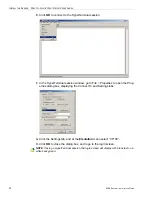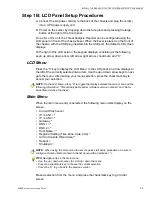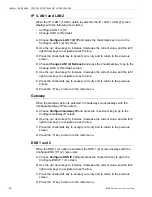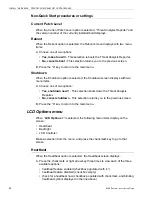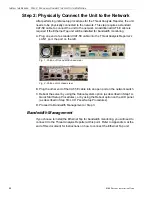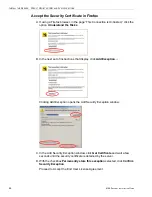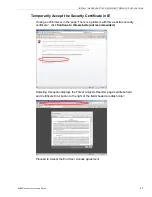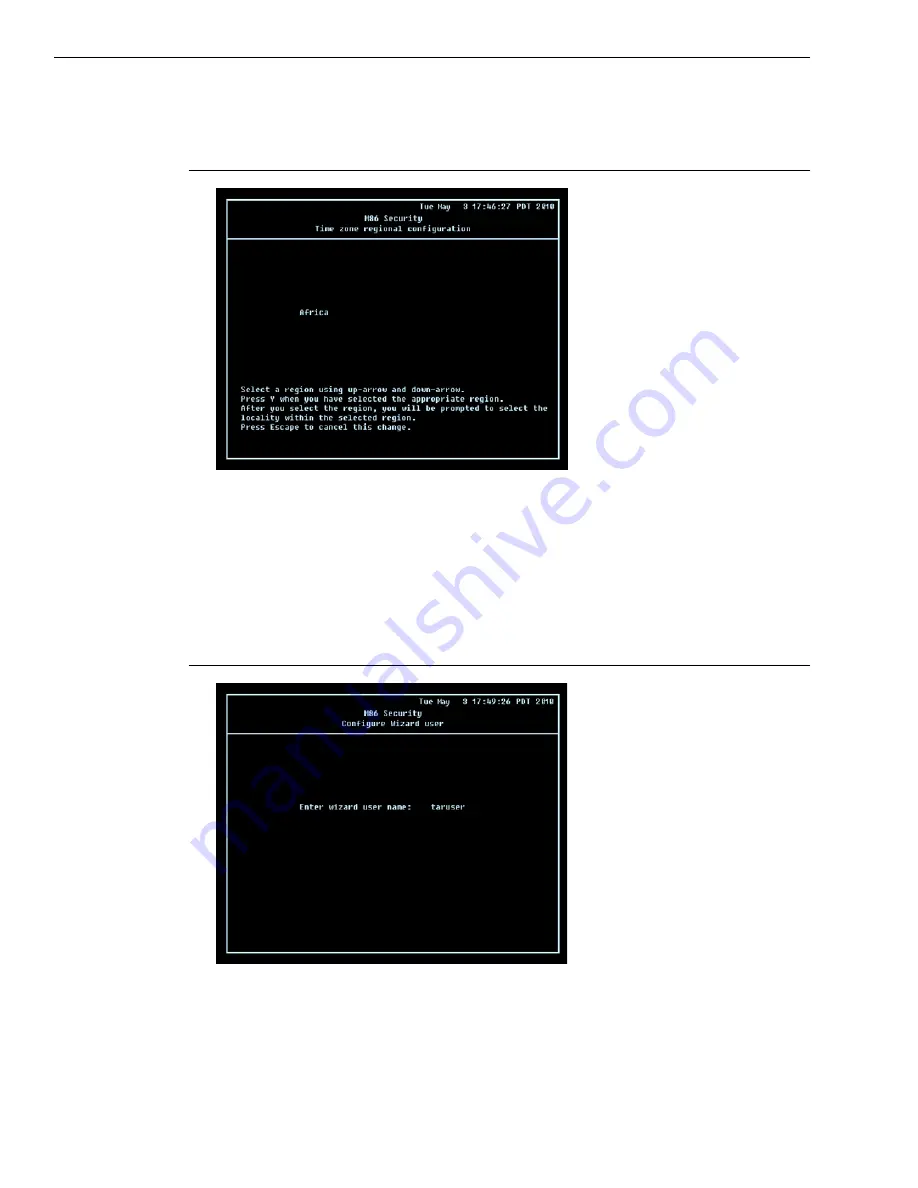
I
NSTALL
THE
S
ERVER
S
TEP
1A: Q
UICK
S
TART
S
ETUP
P
ROCEDURES
36
M86 S
ECURITY
I
NSTALLATION
G
UIDE
B. Press
Y
for “Yes” to confirm and save your entry for the host name, and to go to
the Time zone regional configuration screen.
Time zone regional configuration screen
A. Use the up and down arrows in your keyboard to select your region. After
selecting your locality, press
Y
for “Yes” to confirm and save your regional selec-
tion, and to go to the next screen:
B. Use the up and down arrows in your keyboard to select your region. After
selecting your locality, press
Y
for “Yes” to confirm and save your regional selec-
tion, and to go to the Configure Wizard user screen.
Configure Wizard user screen
A. At the
Enter wizard user name
field, enter the username that will be used to
access the setup wizard in the Threat Analysis Reporter interface. Press
Enter
to display the confirmation prompt.
B. Press
Y
for “Yes” to confirm and save your entry and to go to the next screen.
Summary of Contents for HL
Page 95: ......