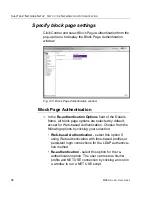C
HAPTER
2: N
ETWORK
S
ETUP
S
ET
UP
THE
N
ETWORK
FOR
A
UTHENTICATION
M86 S
ECURITY
U
SER
G
UIDE
51
Fig. 2-10 Create CSR pop-up window
The
Common Name (Host Name)
field should automat-
ically be populated with the host name. This field can be
edited, if necessary.
3. Enter your
Email Address
.
4. Enter the name of your
Organization
, such as
M86
Security
.
5. Enter an
Organizational Unit
code set up on your
server, such as
Corp
.
6. Enter
Locality
information such as the name of your city
or principality.
7. Enter the
State or Province
name in its entirety, such as
California
.
8. Enter the two-character
Country
code, such as
US
.
9. Click
Create
to generate the Certificate Signing Request.
NOTE
: Once the third party certificate has been created, the
Create CSR button displays greyed-out and the Download/View
CSR, Upload Certificate, Delete CSR buttons are now activated.