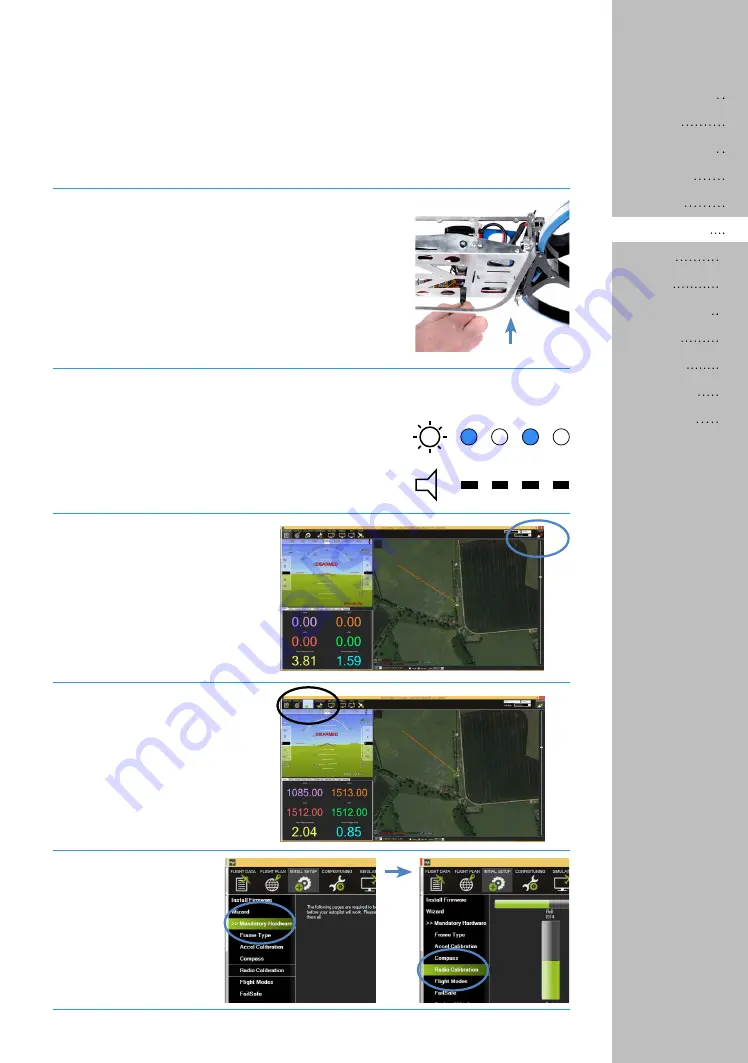
11
install the mission planner software
on your computer
and connect the pixhawk via the uSb cable. the mission
planner software can be found on the 3DR website or
via the following link:
http://ardupilot.com/downloads/?did=82
Mission Planner allows you to configure and tune the
flight controller and to program GPS waypoints of which
your Hoverbike Drone can then fly. You can also down-
load and analyze logged data.
When you first connect the Pixhawk to your computer,
your computer should install the drivers required. Once
the drivers are installed and the pixhawk is initialized, it
should light up and the buzzer should tune.
to connect to your hoverbike
Drone, go to the top left of
your screen, and with AutO
selected in the drop down,
click ‘connect’ to connect
your hoverbike Drone to the
computer.
Click the initial Setup tab at
the top of the mission planner
page.
Select the
Mandatory
Hardware tab
down the
left hand side where you
should see
Radio Calibra-
tion
.
Calibrating your transmitter in mission planner
it is required that you calibrate your
radio transmitter
with the Pixhawk flight control-
ler so that the Pixhawk flight controller can learn all your radio’s control endpoints
by
moving all stick and switches to their extreme positions.
Also, refer to the pixhawk manual
available at:
http://3drobotics.com/wp-content/uploads/2014/03/pixhawk-manual-rev7.pdf
pixhawk:
Contents
Summary of Contents for DRONE 3
Page 1: ...DRONE 3 A quick start guide M V...
Page 2: ......
Page 23: ......
Page 24: ...M V WWW HOVER BIKE COM...










































