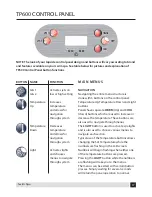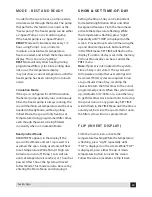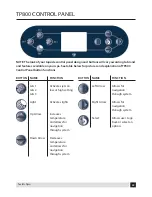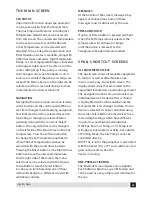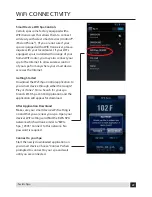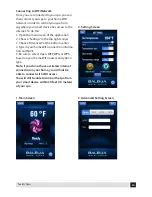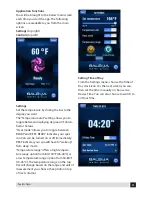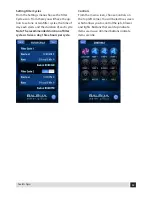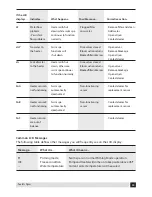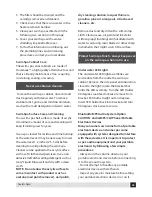23
23
Swim Spa
THE MAIN SCREEN
SPA STATUS
Important information about spa operation
can be seen quickly from the Main Screen.
The most important features, including Set
Temperature adjustment, can be accessed
from this screen. The actual water temperature
can be seen in large text and the desired,
or Set Temperature, can be selected and
adjusted. Time-of-day, Ozone operation and
Filter Operation status is available, along with
other messages and alerts. High Temperature
Range vs. Low Temperature Range is indicated
in the upper right corner. The Jets Icon in the
center will light up if any pump is running
and changes color when the heater is on. A
Lock icon is visible if the panel or settings are
locked. The Menu choices on the right can be
selected and the screen will change to show
more detailed controls or functions.
NAVIGATION
Navigating the entire menu structure is done
with 5 buttons on the control panel. When a
text item changes to white during navigation,
that indicates the item is selected for action.
Operating or changing a selected item is
generally done with the center or “Select”
button. The only item that can be changed
on the left side of the Main Screen is the Set
Temperature. Press the Left Arrow button
to change the Set Temperature number to
white. The Set Temperature can then be
adjusted with the up and down buttons.
Pressing the Select button or the Right Arrow
button will save the new set temperature.
On the right side of the screen, the menu
selections can be selected with the Up and
Down Buttons. Use the Select Button
to choose an item. Selecting one of these
items will change to a different screen with
additional controls.
MESSAGES
At the bottom of the screen, messages may
appear at various times. Some of these
messages must be dismissed by the user.
PRESS-AND-HOLD
If an Up or Down button is pressed and held
when the Set Temperature is selected, the
temperature will continue to change
until the button is released, or the
Temperature Range limits are reached.
SPA & SHORTCUT SCREENS
ALL EQUIPMENT ACCESS
The Spa Screen shows all available equipment
to control, as well as other features, like
Invert, in one easy-to-navigate screen. The
display shows icons that are related to the
equipment installed on a particular spa model.
The navigation buttons are used to select an
individual device. The device that is chosen
is highlighted with a white outline and the
text under the icon changes to white. Once a
device is selected, it can be controlled using
the center Select Button. Some devices have
low and high settings which have different
icons for low and high speed indicators.
If the Spa has a Circ Pump, a Circ Pump Icon
will appear to indicate its activity, but outside
of Priming Mode, the Circ Pump cannot be
controlled directly.
NOTE: The icon for the pump that is associated
with the heater (Circ or P1 Low) will have a red
glow in the center when the
heater is running.
ONE-PRESS ACTIVATION
The Shortcut Screen requires no navigation.
Each button is fixed on a specific fuction and
can be used as a very simple user interface for
the spa.
Summary of Contents for DT6
Page 54: ...54 54 Swim Spa NOTES...