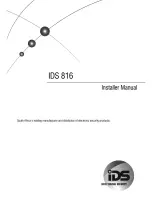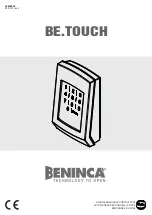10
1. Please read the Hardware Basics section in the page 3 to understand the function of all the calculator keys.
2. Setting up your local sales tax rate.
Press the mode switch key to Calculator mode, then press keys in sequence, CA/ON, Set, +Tax key, (your local tax
rate, for example enter 7.75 for tax rate 7.75%), lastly press +Tax key to save the setting and complete. Example: if
you enter a number, for example 10, then press +Tax key, the screen will display 10.775 by adding the tax, if you
press -Tax key again, the screen will display 10 by subtracting the tax.
3. Sending the number from Calculator to a computer or device.
You may send the current number on the calculator display to a currently paired and connected computer or
device. Just open the application such as Excel sheet etc in the computer or device in entering mode, then press the
"Send" key to transfer number from the calculator to the opened application in your computer or device.
4. CA/ON key: clear all number display and memory/operation, GT memory. CA/ON can turn on the calculator from
sleep mode, but couldn't turn off the calculator.
5. CE/C key: cancel current display or entry if error is made.
6. R/CM key: CM-clear memory, RM-recall memory or get end result of memory operation.
7. Example of M+ operation:
Item 1 is $100 at a 10% discount: type 100*.9 = 90 M+ (Memory = 90)
Item 2 is $200 at a 30% discount: type 200*.7 = 140 M+ (Memory = 230)
Item 3 is $150 at a 20% discount: type 150*.8 = 120 M+ (Memory = 350)
How much did I spend altogether? Press R/CM to display total additions 350! Press R/CM again to clear memory.
8. GT key: grand total key displays sum of each "=" key operation, adding result(number) every time "=" key is
pressed; pressing GT key again clear the GT memory.
Example: type 10 + 10 = 20 , 20 + 20 = 40 , 30 + 30 = 60
Now press GT key, screen displays 120 as grand total.
Using the Calculator