Reviews:
No comments
Related manuals for BTNUMKEYPRO
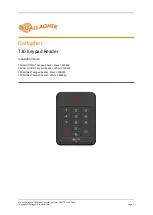
T30
Brand: Gallagher Pages: 13

EliteSuite ELT-KLES
Brand: ICT Pages: 28

KP2KTX4-W26
Brand: Neatrol Systems Pages: 2

KEY-FKPZ
Brand: Eaton Pages: 8

104078
Brand: Allstar Pages: 4

CK-1
Brand: AEA Pages: 13

MAGNUM ALERT RP1016E KEYPAD
Brand: NAPCO Pages: 16

RS433 Series
Brand: TELECO AUTOMATION Pages: 4

692 Security Command
Brand: DMP Electronics Pages: 2

KEYPAD EZ LOCKS
Brand: Stanley Pages: 8

ADVANTAGE DKW 19-100W
Brand: AAS Pages: 10

OPTRMT-KIT-9000X
Brand: Eaton Pages: 16

WKP-3180N
Brand: Ortek Pages: 11

Hz 2C
Brand: Simu Pages: 2

2006029
Brand: Simu Pages: 2

DIGICODE HZ 2C
Brand: Simu Pages: 228

SAKP E
Brand: Response Electronics Pages: 4

TOUCHLOCK K38
Brand: Paxton Access Pages: 4













