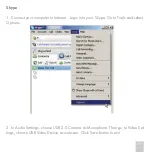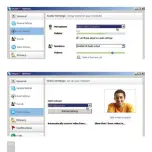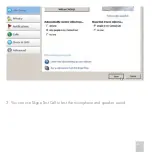Summary of Contents for IceCam2
Page 1: ...IceCam2 User s Guide USB2 0 Video Camera with Microphone for Mac PC...
Page 8: ...P 8...
Page 9: ...P 9 2 Under iChat menu select Preferences...
Page 15: ...P 15...
Page 18: ...P 18...
Page 19: ...P 19 2 Under Actions menu select Video and then Show you webcam...
Page 22: ...P 22...
Page 23: ...P 23 3 You can use Skype Test Call to test the microphone and speaker sound...
Page 24: ...P 24...
Page 27: ...P 27 2 Under Super Webcam configure the options as shown below...