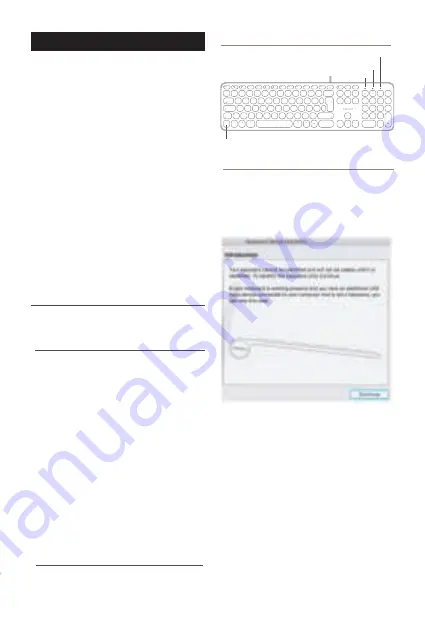
GB
USER GUIDE
About this guide
Before you start using the Macally UCZKEY/ZKEY,
be sure to read this guide in its entirety.
Package contents
• Keyboard
• User guide
Hardware basics
How to use the Macally keyboard
Safety intructions
1
Thank you for purchasing the Macally UCZKEY/ZKEY.
Our full size, yet ultra slim and light weight, wired
USB-C/A keyboard UCZKEY/ZKEY is an essential
addition to your workstation as it will boost your
productivity, save space and look great on your desk.
You can start typing within seconds as this keyboard is
easy plug and play (no software is required). Simply
connect the 3’/90 cm cable to the USB-C/A port of
your Mac and you are ready to go. The thin and quiet
Scissor-Switch keys provide a comfortable and
responsive keystroke, while 15 shortcut keys allow
you to easily operate Mac shortcuts, like Adjust
Brightness, Music, etc. It also has an 18-key numeric
keypad to quickly and efficiently enter long sequences
of numbers. Stylish and ultra slim (20 mm only), the
Macally UCKEY/ZKEY is a perfect match for your Mac,
both in design and functionality, and will greatly help
you to increase your productivity!
Please read the following carefully before using
this Macally product. Incorrect use of this product
may result in reduced performance, permanent
damage and void warranty:
1. Do not place this product near a heat source.
2. Operating temperature of 5°C to 50°C. Storage
temperature of -20°C to 60°C.
3. Do not place this product near moisture nor
liquids.
4. Operate and store at humidity of 10% to 85%
(non-condensing)
5. Do not place heavy objects on this product.
6. Do not drop this product.
7. Do not dispose this product in the garbage. Take
it to your local recycling centre.
The first time that you plug this keyboard to your
Apple computer, the “Keyboard Setup Assistant”
window will open. Please follow the instructions to
identify the keyboard and use this keyboard
correctly.
If, after initial setup, you experience any issue with
this keyboard (e.g. can’t type correctly), please
unplug the keyboard from the computer and plug it
back in. Then, choose “Apple Menu”, open
“System Preferences…”, click on “Keyboard” and
then click on “Change Keyboard Type…” to run the
“Keyboard Setup Assistant” and re-identify the
keyboard.
USB plug
Fn Lock LED
Power LED
Fn Lock LED
Caps Lock LED
X
C
V
B
N
S
D
F
G
H
J
K
R
T
Y
U
I
O
P
/
7
8
9
4
5
6
1
0
2
3
*
_
+
L
E
fn
control
:fn+esc
F13
F12
F11
F10
F9
F8
F7
F6
F5
F4
F3
F2
F1
F14
F15
control
option
option
command
command
fn
Q
1
2
3
4
5
6
7
8
9
0
A
Z
M
W
§
€
#
+
=
-
_
+
£
$
%
&
*
(
)
!
@
~
`
\
>
<
|
}
]
{
[
.
,
?
/
.
“
‘
:
;



































