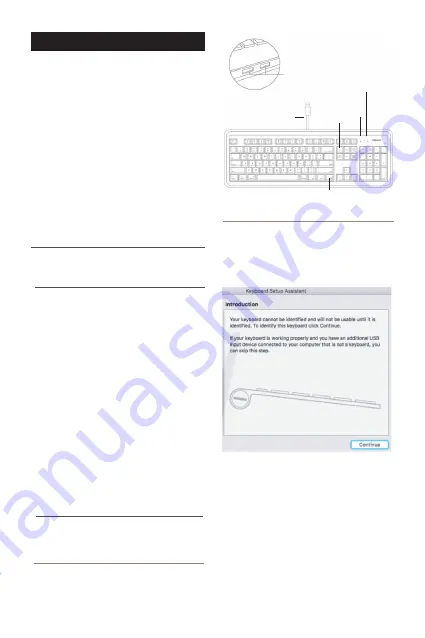
GB
USER GUIDE
About this guide
Package contents
• Keyboard
• User guide
Hardware basics
How to use the Macally keyboard
Safety intructions
1
Thank you for purchasing the Macally XKEYHUB. The
Macally XKEYHUB is a full size USB keyboard with
two USB ports, specially designed for Mac. Plug and
play, this keyboard doesn’t require any installation
software and is very easy to use! The keyboard has a
standard layout with full size keys for a comfortable
and efficient typing experience. It also has 16
convenient shortcut keys and a 17-key numeric
keypad to increase efficiency and productivity. The two
USB 2.0 ports on the back of the keyboard allow you
to use it as a hub and connect other USB devices,
such as your mouse or a Flash Drive. Plug and Play,
full size and functional, the Macally XKEYHUB is ideal
for office, school and home use.
Before you start using the Macally XKEYHUB, be sure
to read this guide in its entirety.
Please read the following carefully before using
this Macally product. Incorrect use of this product
may result in reduced performance, permanent
damage and void warranty:
1. Do not place this product near a heat source.
2. Operating temperature of 5°C to 50°C. Storage
temperature of -20°C to 60°C.
3. Do not place this product near moisture nor
liquids.
4. Operate and store at humidity of 10% to 85%
(non-condensing)
5. Do not place heavy objects on this product.
6. Do not drop this product.
7. Do not dispose this product in the garbage. Take
it to your local recycling centre.
The first time that you plug this keyboard to your
Apple computer, the “Keyboard Setup Assistant”
window will open. Please follow the instructions to
identify the keyboard and use this keyboard
correctly.
If, after initial setup, you experience any issue with
this keyboard (e.g. can’t type correctly), please
unplug the keyboard from the computer and plug it
back in. Then, choose “Apple Menu”, open
“System Preferences…”, click on “Keyboard” and
then click on “Change Keyboard Type…” to run the
“Keyboard Setup Assistant” and re-identify the
keyboard.
USB plug (to computer)
USB 2.0 ports: to connect other
USB devices to the computer
Fn key
File Save (Cmd-S)
Caps Lock LED
Fn Lock LED


































