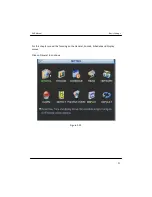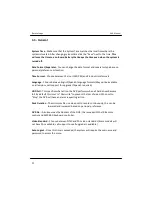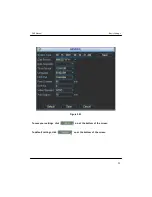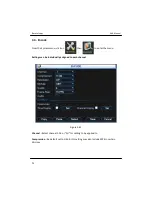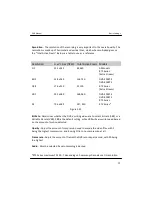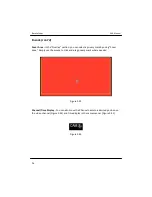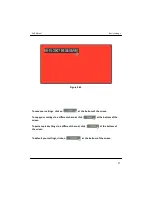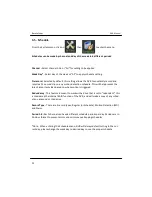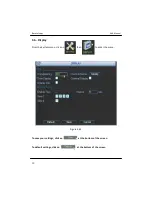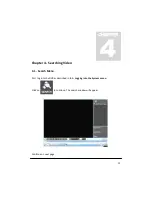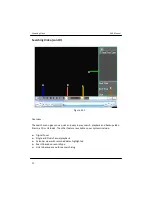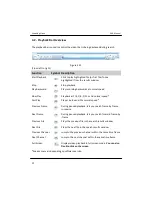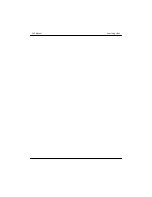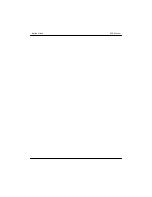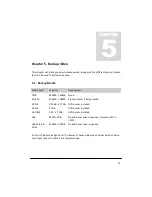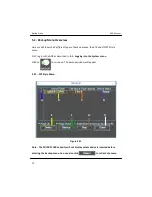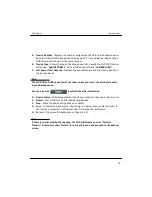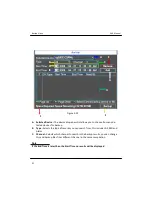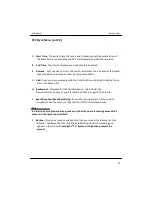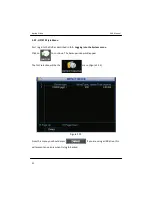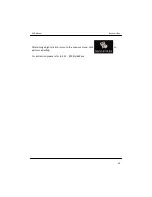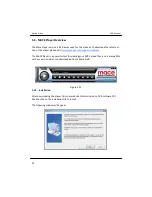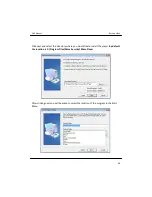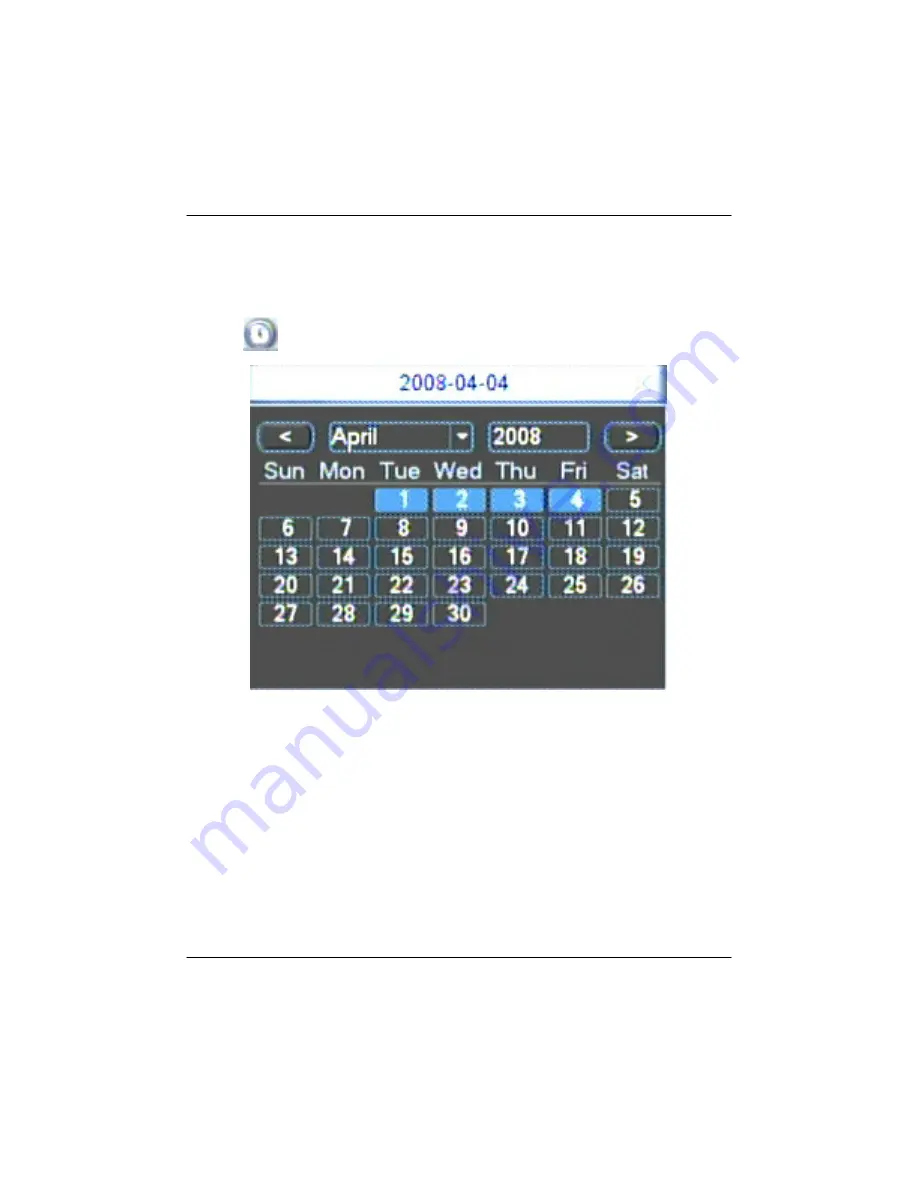
A. Search Date/Time -
Input the desired date when the event occurred, you can also
use the calendar, which will highlight any date with recorded video. Enter the desired
time and click on Search (D)
Click on
to bring up the calendar screen (Figure 4.12)
Figure 4.12
B. Record Type -
Choose between All (default) MD and Alarm record search
C. Channel -
Select Channels 1-16.
Some versions allow you to search 2 channels
simultaneously.
D. Results Window
- After a search is performed, results will be displayed in this area,
Double-click on a file to play
E. Backup/Search -
Click on the left button to jump to the backup menu, and the right
button to search. If you are not using a mouse, press Enter twice to perform the search
DVR Manual
Searching Video
34
Summary of Contents for 10 Beta
Page 1: ...DVR Manual Version 10 Beta...
Page 2: ...Copyright Mace Security International 2008...
Page 6: ......
Page 16: ...DVR Manual System Navigation...
Page 24: ...2 3 IR Remote Control DVR Manual System Navigation 17...
Page 26: ...DVR Manual Basic Settings...
Page 40: ...DVR Manual Searching Video...
Page 47: ...DVR Manual Searching Video...
Page 48: ...DVR Manual Backup Video...
Page 62: ...DVR Manual Networking...
Page 89: ...DVR Manual Networking 77...
Page 90: ...DVR Manual PTZ Installation...
Page 106: ...DVR Manual Other Settings...
Page 116: ...DVR Manual Advanced Settings...
Page 123: ...Figure 9 51 Figure 9 52 DVR Manual Advanced Settings 108...
Page 129: ...DVR Manual Advanced Settings...
Page 130: ...DVR Manual Troubleshooting...
Page 138: ...DVR Manual FAQs...