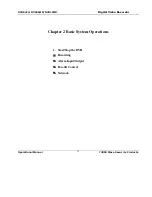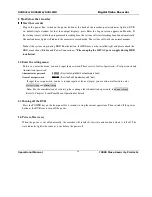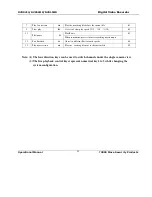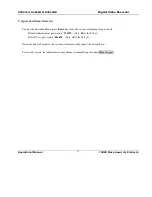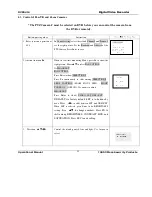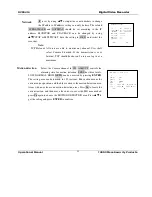23
Main menu
Menu level 1
Menu level 2
Remarks
RECORD
CH 1
DATE 24-10-2003
TIME 2:20 PM
PLAY START
Use DIRECTION arrows to perform settings
in menu level 2
See details at 6.4.1
LIST
CH 1
DATE 24-10-2003
TIME 2:20 PM
LIST SEARCH
Use DIRECTION arrows to perform setting
in menu level 2.
See details at 6.4.1
SEARCH
ALARM
CH 1
DATE 24-10-2003
SEARCH START
Records associated with Alarm Inputs. Not
able to search motion detection records.
See details at 6.4.1
FILE INFO
HDD NUM 0 2
HDD CAP 0160086 M
FREE SPACE 000000 M
FILE START 2003-04-12 01:20AM
FILE END 2003-05-13 03:30PM
HARD DISK
STATE
INDEX
k
l
MASTER W -
SLAVE R -
USB STATE NO
INFORMATION
VERSION
VERSION ID 1. 11
ISSUE DATE 08-11-2003
WEB VERSION 1 23
Information cannot be modified