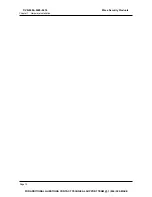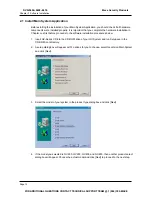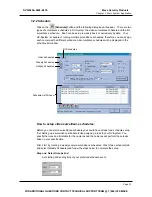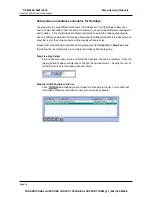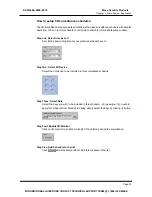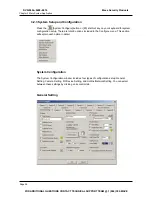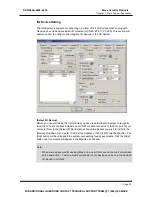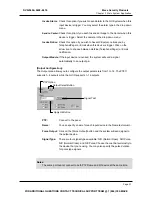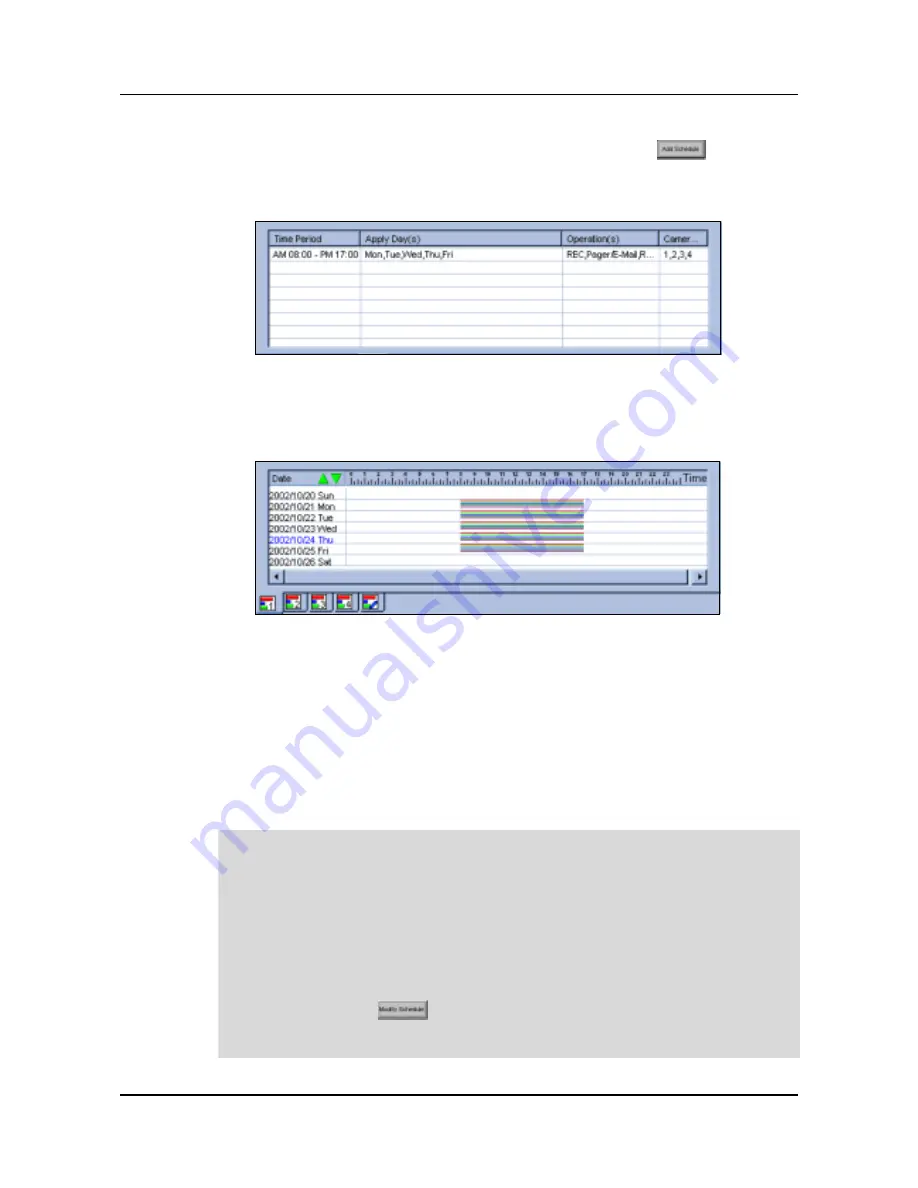
Chapter 3 Main System Application
Step Six: Add schedule to the list
You have now complete the setup of this weekly schedule, click [add schedule]
button to add this schedule to the list. Detail of your schedules will be listed in the
Schedule List Window.
You can also view each camera’s surveillance schedule in bar chart view by clicking the
camera select tab below the Schedule List Window. The bar chart are displayed in 5
different colors with each color representing a specific function.
[Red]:
Recording Function
[Green]:
Pager/Email Notification
[Blue]:
Remote View Function
[Jade]:
I/O Monitor Function
[Purple]:
Center Function
Note:
You can add as many schedules as you wish to the schedule list. For example, if you
wish to have a different surveillance schedule for Saturday and Sunday, simply define
another surveillance schedules as describe in the above steps, select SUN and SAT
button and click [Add Schedule] button to add it to the schedule list. Your weekend
schedule will appear next to the weekday schedules in the Schedule List Window.
If you wish to change a schedule, simply highlight it from the list, change the settings as
you wish then click [Modify Schedule] button to apply your changes. If you wish
to remove a schedule from the list, highlight it from the list and press the [Delete] key of
your keyboard to remove it.
Page 23
DVR-9404~9408~9416
Mace Security Products
FOR ADDITIONAL QUESTIONS CONTACT TECHNICAL SUPPORT TEAM @ 1 (866) 392-MACE
Summary of Contents for DVR-9404
Page 1: ......