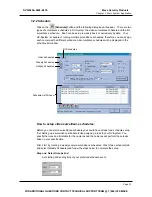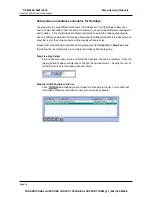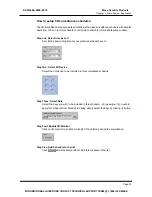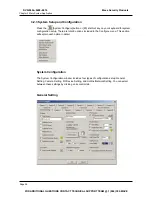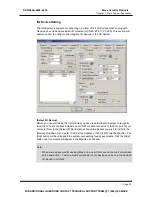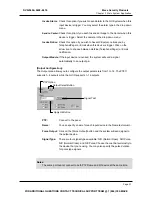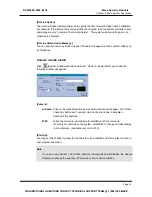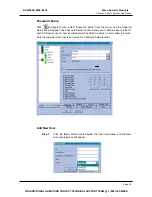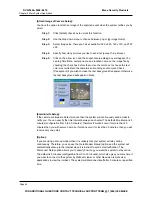Chapter 3 Main System Application
[Rec Control]
The Rec Control area allows you to set each camera’s recording quality. The camera’s
recording quality is based on its resolution and compression rate. Higher quality picture will
require more storage spaces.
Apply to all cameras
Rec quality adjust
Resolution button
Frame rate setup
Smart Recording
Option
Select high/low frame rate
Recording Quality:
Allows you to adjust the video quality in 5 levels. Higher value equals to
lower compression rate.
Resolution Button:
Click on the arrow icon next to the Recording Quality slide bar to switch
between the available resolutions.
Frame/Sec:
Allow you to adjust camera’s recording frame rate. There are three options
available: Smart, High, and Low.
[Smart]:
When Smart Recording Option is selected, the system will distribute as
many frame rates as possible to the camera where motion occurs.
[High]
:
System will distribute high percentage of frames (not a definite frame
number) to the selected camera while the other cameras will share rest of
the frame rates. Assuming that all cameras are in action, selecting
[High]
ensures this camera always receive higher frame rate than the rest of the
cameras. Effect can be seen in both preview mode and record mode.
[Low]
:
System will distribute low percentage of frame rates to the selected camera.
Assuming that all cameras are in action, certain cameras are of least
importance. System can be set [Low] in order to allow frame rate to go to
more important cameras.
Page 32
DVR-9404~9408~9416
Mace Security Products
FOR ADDITIONAL QUESTIONS CONTACT TECHNICAL SUPPORT TEAM @ 1 (866) 392-MACE
Summary of Contents for DVR-9404
Page 1: ......