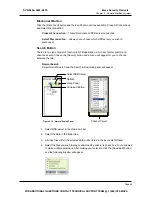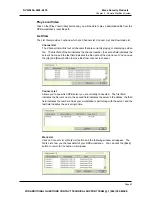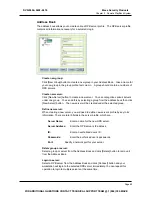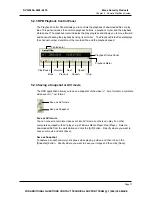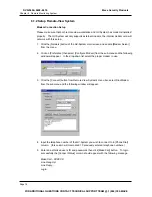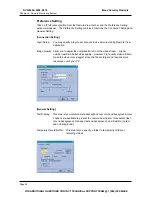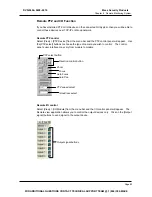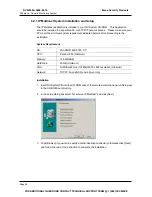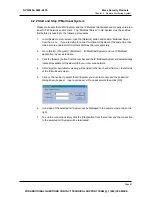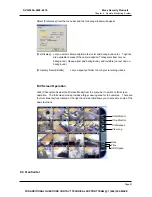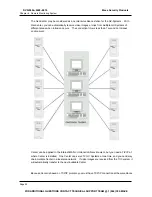Chapter 6 Remote Monitoring System
TCP/IP Connection Setup
Please make sure that both Remote-View System and GV-System are properly setup to
access to TCP/IP network. The TCP/IP server in GV-System must be enabled first before
proceeding to the following procedures.
1.
2.
Click the [Network] button of the GV-System main screen and enable “TCP/IP Server”
from the menu.
Click the [Connect] button from the Remote-View System’s tool bar, select
“Internet/Intranet_TCP/IP” from the menu and the following window will appear.
3.
4.
5.
Enter the IP address or the domain name of the GV-System you wish to connect to in the
[IP Address] column and specify the port number. If you are not sure what to do in port
number then please leave it as default. (The IP Address column will memorized 10
previously entered IP addresses or domain name.)
Enter an authorized user’s ID and passwords then click [Login] button.
If login successfully then you will see the GV-System’s video feeding to your Multicam
Remote Viewer.
Page 77
DVR-9404~9408~9416
Mace Security Products
FOR ADDITIONAL QUESTIONS CONTACT TECHNICAL SUPPORT TEAM @ 1 (866) 392-MACE
Summary of Contents for DVR-9404
Page 1: ......