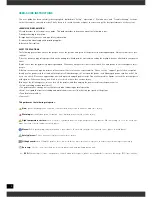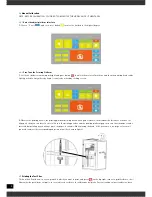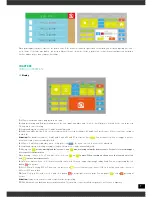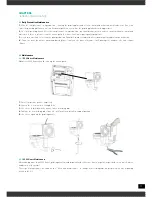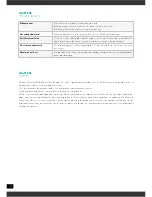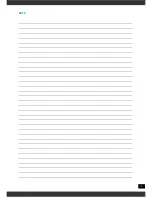10
3.2
Operation and Printing Parts
1. Stick the tape to the printing plate ( note to swipe air bubbles )
2. Insert the SD card
3. Double click “SD” icon on the display panel, enter into SD card content.
4. Choose the Gcode document , click printing icon, PRISMA Series Industrial 3D Printers will print automatically.
5. after finish printing , use the scraper knife from the kit to take off the printed model.from the heating bed.
Note: when the parts are still warm, it’s easier to remove from the working plate. or pls re-heat the platform to 80°C for a minute,
so that you can remove the model easily
3.3
Pause or Continue to Print
While printing files, you can pause it at any time.
1.
Press the “pause” on the display panel, the machine will be suspended to print.
2.
When printer pause, press the start icon, it will continue to print.
3.
If press stop icon, the printer will stop printing.
3.4
Power Outages
If want to cut off the printer power, please press the power button again. You could do it at anytime, it will not damage the printer.
And there is no need to operate any other steps. If you do it when printer is making parts, it will not finish the current printing task.
Note:
After turning off the power switch, the system cooling fan and indicator light will continue to work for a few seconds
Summary of Contents for EB-3DP322-017
Page 1: ......
Page 2: ...2 REV 020817 ...
Page 13: ...13 NOTE ...
Page 14: ...14 ...
Page 15: ......
Page 16: ...16 ...