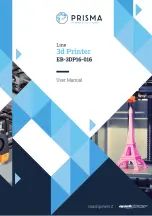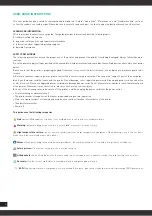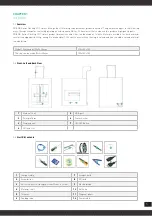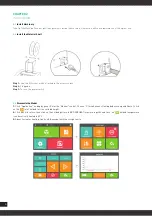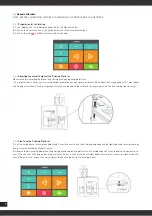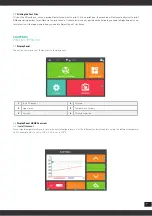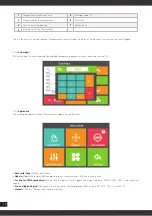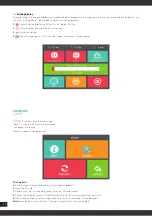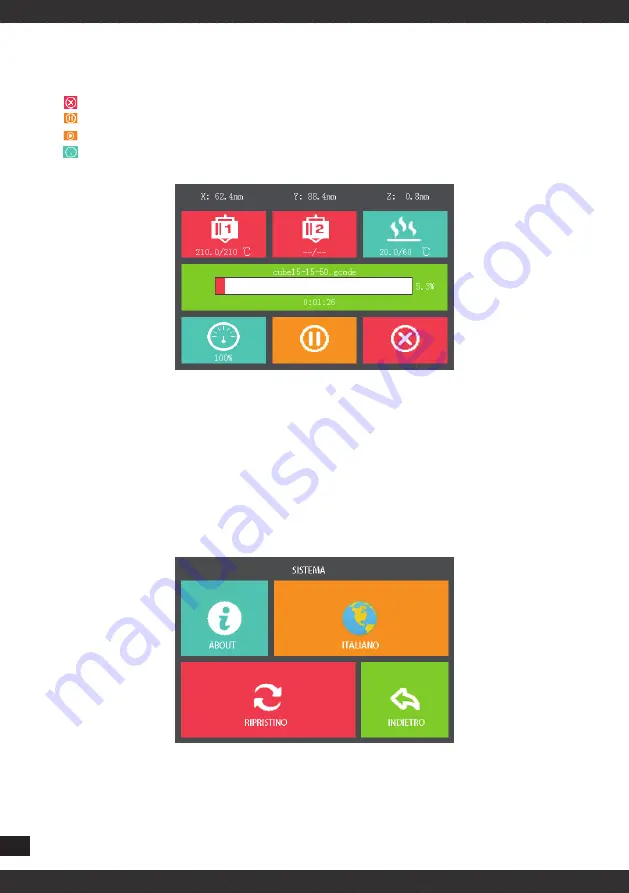
12
4.2
Printing Display
During printing, it shows printing position, Head/ build plate temperature, File name, printing time and its printing bar. In addition, you
can click “Printing head””Heating bed” to adjust the real temperature.
1.
Cancel Printing and Return X/Y axis to the Original Position.
2.
Pause Printing, Printing head will move away.
3.
Continue Printing.
4.
Adjust Printing speed, 100% is normal speed, 200% means Double speed
CHAPTER5
SYSTEM
NOTICE: It contains three function setting
“About” it contains the Firmware information.
“Language” Alternative
We do not suggest changing at will
Printing Parts
1.
Stick the tape to the printing plate ( note to swipe air bubbles )
2.
Insert the SD card
3.
Double click “file” on the display panel, enter into SD card content.
4.
Choose the Gcode document , PRISMA Series Desktop 3D Printers will print automatically.
5.
When finish printing , use the scraper knife from the kit to take down the printed model.
Note:
while the parts are still warm, it’s easier to remove from the working plate