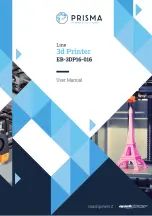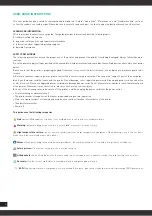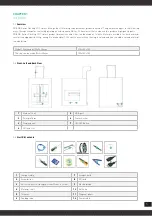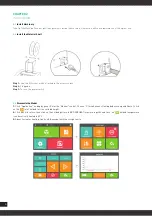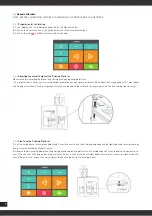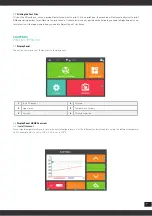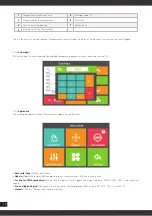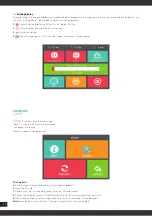3
Thanks
For choosing our product
PRISMA Series Desktop 3D Printers inheriting the design concept of the simple to the extreme.
Use it can build parts quickly and easily, even if you’ve never used a 3D Printer.
The printer use the ABS or PLA to produce the model, so the parts are strong and durable. ABS or
PLA material also ensures that you can model for drilling, tapping, grinding and painting. PRISMA
Series Desktop 3D Printers creatively proprietary hardware, software and materials technology
together. Welcome to a new realm of 3D modeling!
INDEX
User-Guide Instructions
Learn More Information
Safety Precautions
Chapter 1
Overview
1.1 Overview
1.2 Front, Left and Back View
1.3 Start Kit Contents
Chapter 2
Installation
2.1 Install Machinery
2.2 Install the Material Shelf
2.3 Dismantle the Model
2.4 Paste the Masking Tape
2.5 Install the Material (for example, PLA materials)
2.6 Manual Calibration
2.6.1 Preparation for Calibrating
2.6.2 Adjusting the overall height of the Printing Platform
2.6.3 Fine Tune the Printing Platform
2.7 Printing the Test File
Chapter 3
Printing Operation
3.1 Display Panel
3.2 Display Panel HOME Overview
3.2.1 Install filament
3.2.2 Value input
3.2.3 Application
3.2.3.1 Manual
Chapter 4
SD card file list
4.1 SD card file list
4.2 Printing Display
Chapter 5
System
Chapter 6
Power Outages
Chapter 7
General Maintenance
7.1 Daily Preventive Maintenance
7.2 Maintenance
7.2.1 About every 500 hours should clean up the nozzle parts
7.2.2 2000 Hours Maintenance
Chapter 8
Trouble Removal
Chapter 9
Support
04
04
04
05
05
05
05
06
06
06
06
07
07
08
08
08
08
09
09
09
09
09
010
010
011
011
011
012
012
013
013
013
013
013
013
014
014