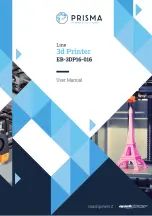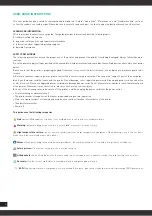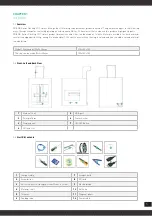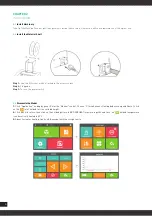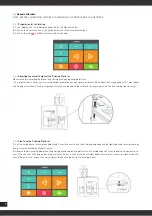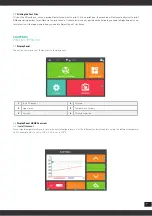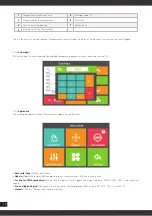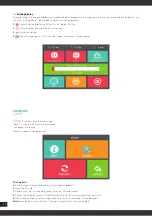4
USER-GUIDE INSTRUCTIONS
This user guide has been carefully choreographed, divided into “Setup”, “operations”, “Maintenance” and “Troubleshooting” sections,
so that the readers can read in order. Please be sure to carefully read each part, in order to enjoy the best performance of the system.
LEARN MORE INFORMATION
SD card provides the electronic user guide. This guide provides information about the following topics:
1. troubleshooting information
2. important safety notices and regulatory information
3. information about supported printing supplies
4. detailed Description
SAFETY PRECAUTIONS
The following precautions ensure the proper use of the printer and prevent the printer from being damaged. Always follow these pre-
cautions.
1. use the power supply voltage specified on the nameplate. Avoid printer overload caused by the multiple devices attached to your power
outlet.
2. make sure that the printer is properly grounded. Otherwise, it may result in electrical shock, fire, and prone to electromagnetic inter-
ference.
3. Before to remove or repair a printer, please contact the local service representative. Please see the “support” part of the user guide.
4. only use the power cord that came with the printer. Do not damage, cut or repair the power cord. A damaged power cord has risk of fire
or electric shock. Please use approved power cord replace damaged power cords. Do not allow metal or liquids to touch the internal parts
of the printer. Otherwise, it may result in fire, electric shock or other serious injury.
5. in any of the following cases, please turn off the printer, and then unplug the power cord from the power outlet:
• Printer smoking or abnormal smell
• The printer makes strange noises that never produced during normal operation
• Metal or a liquid (not part of cleaning and maintenance routines) touches internal parts of the printer
• Thunderstorm weather
• Power off
This guide uses the following categories.
Note:
potentially dangerous situation, if not avoided, may result in minor or moderate injury.
Warning:
potentially dangerous situation, if not avoided, may result in serious injury.
High temperature surface:
the hot surface symbol indicates a high-temperature equipment. When working close to the hot parts,
make sure to be careful and wear safety gloves.
Gloves:
When performing some maintenance procedures, the machine may be hot, so need to use gloves to avoid burns.
Safety glasses:
Please wear safety glasses to avoid eye injury.
Lifting hazard:
when lifting the printer, there are need two or more persons co-operate, in order to avoid causing serious injury.
Recovery:
Use the correct method for recovering materials and packaging materials.
ESD:
When using electronic components or work around these parts, please use standard electrostatic discharge (ESD) precautions.