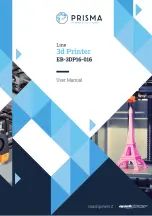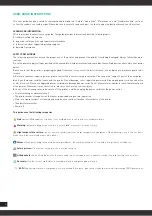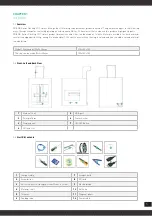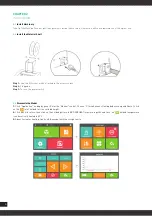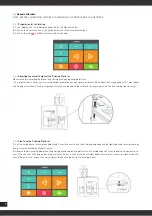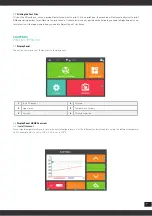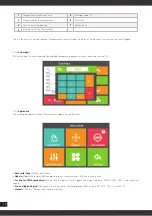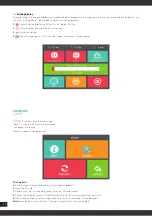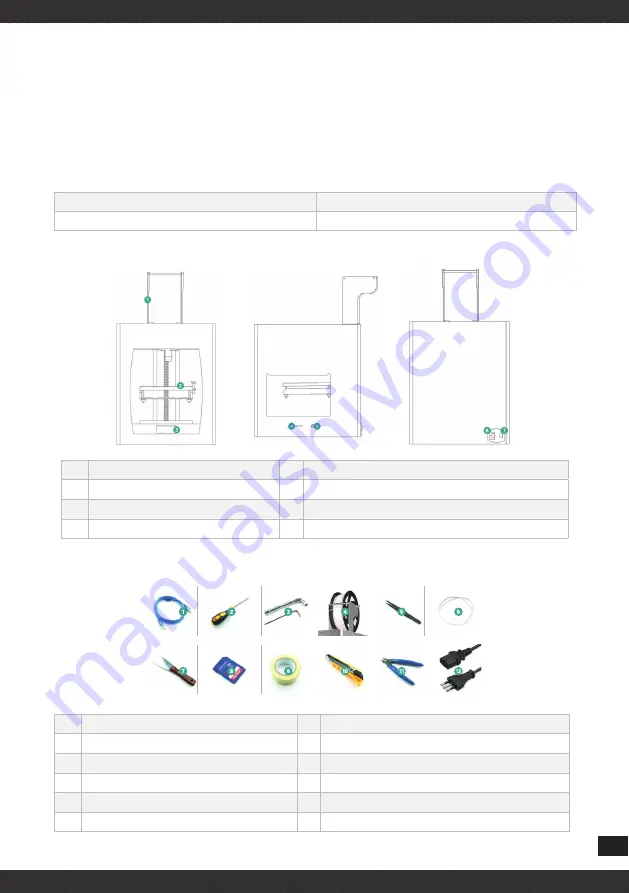
5
CHAPTER1
OVERVIEW
1.1
Overview
PRISMA Series Desktop 3D Printers through the stl file into gcode document production model. The printer make part in the following
ways: through computer-controlled printing nozzle, squeeze ABS or PLA material that can be used to produce high-quality parts.
PRISMA Series Desktop 3D Printers product dimensions and sizes can be made as follows. Materials available for each material
carrier is equipped with 1000g, enough to make about 120 hours in a row without having to reload, and you can add a second material
to extend time.
Product Dimensions (W×D×H)mm
300×350×380
The size can be made (W×D×H)mm
150×150×150
1.2
Front, Left and Back View
1
Material shelf
5
USB port
2
Print platform
6
Power Socket
3
Display panel
7
ON/OFF Button
4
SD card slot
1.3
Start Kit Contents
1
Jumper cable
7
Scraper knife
2
Screwdriver
8
SD card
3
Extrusion nozzle, Hexagon screw, Wrench, socket
9
Masking tape
4
Material shelf
10
Art knife
5
Tweezer
11
Diagonal pliers
6
Feeding tube
12
Power cable