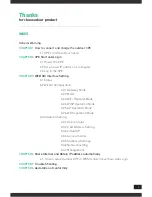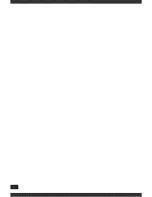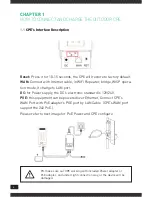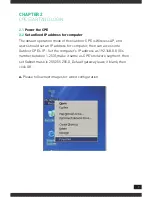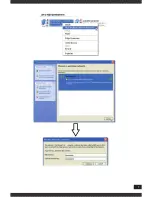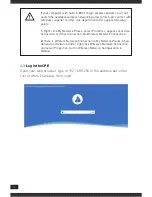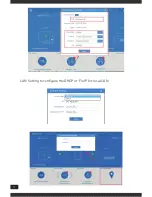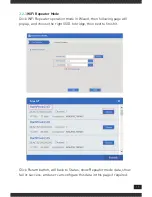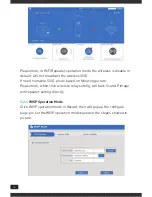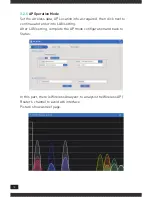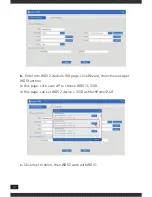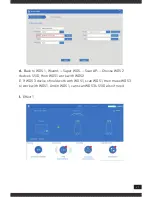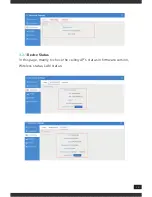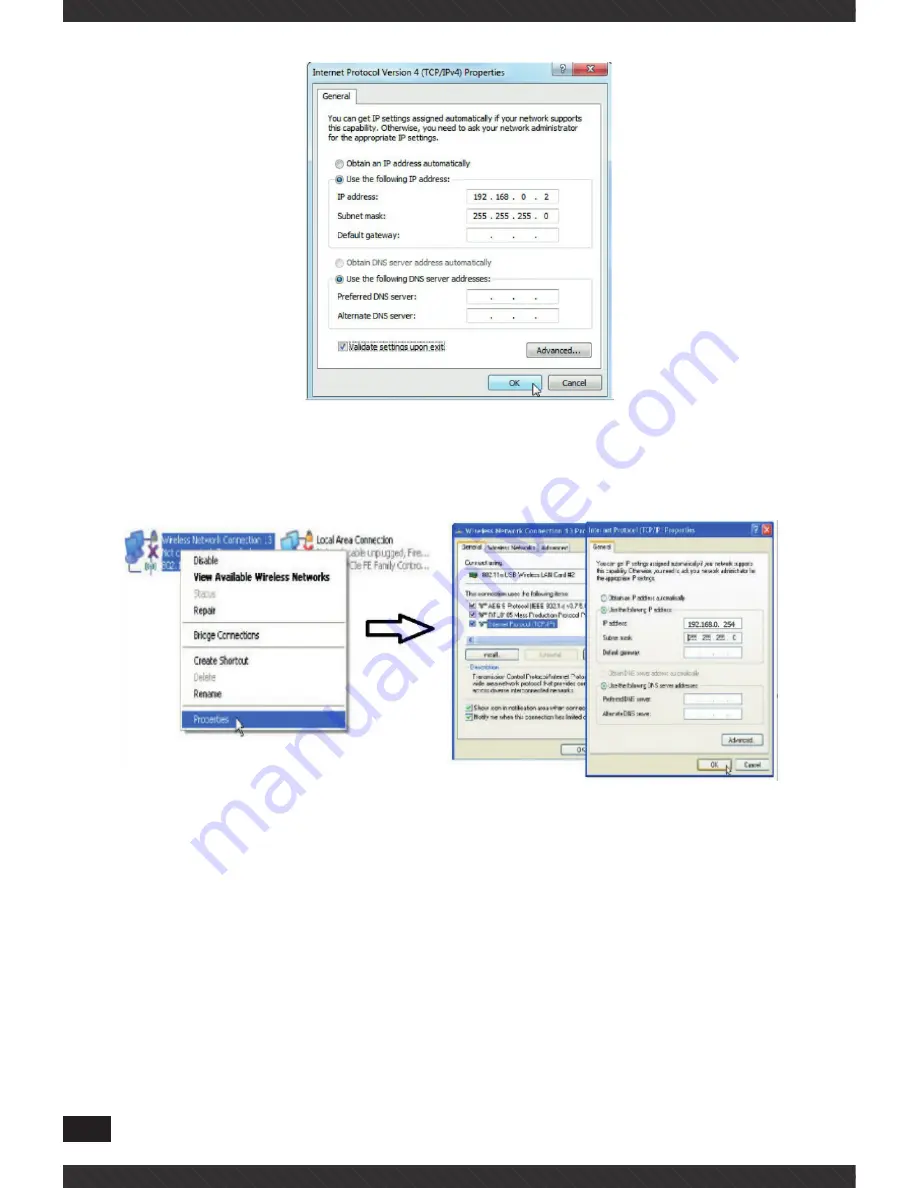
8
b.
Please follow next image to Configure the computer’s IP address by
wireless
If you want to connect our CPE by wireless after IP address configuration,
please right click Wireless networking Connection, then View Available
Wireless Networks, our CPE’s default SSID is MachPower2.4G, pas-
swords: 12345678, Click Refresh network list , double click the correct
SSID and input the passwords, if have, then connect, please refer to next
images.
Summary of Contents for WL-CPE2G24-065
Page 1: ...CLOUDINGWIRELESSMANAGED CPE APOUTDOOR2 4GHZ WL CPE2G24 065 USER MANUAL...
Page 2: ...REV 310517...
Page 4: ...4...
Page 9: ...9...
Page 12: ...12 LAN Setting to configure the DHCP or Fix IP for local LAN...
Page 27: ...27...
Page 35: ...35...
Page 36: ...Mach Power is a registered trademark All Rights Reserved visit our website www machpower it...