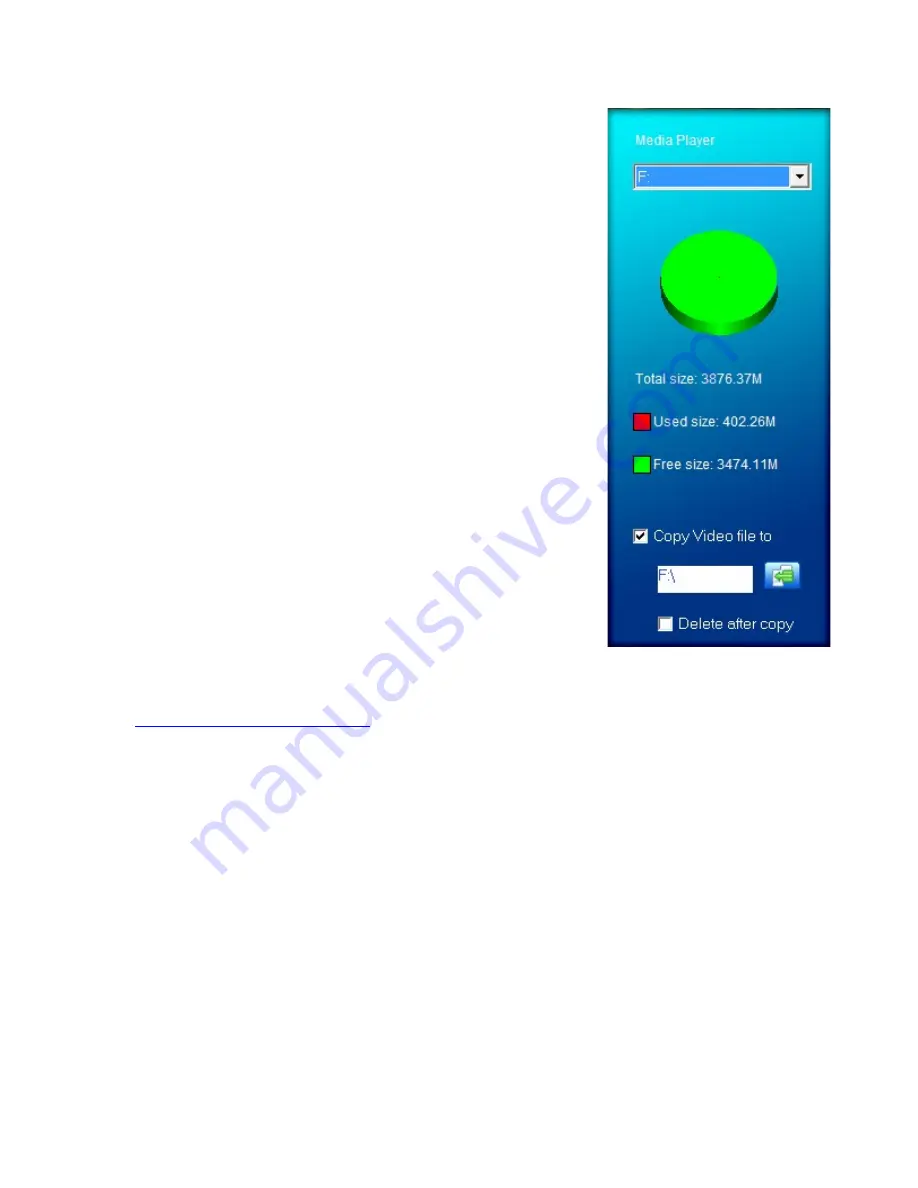
Please note that the window will display the drive letter
assigned to your player; if you have multiple players
connected, it will have an option for each drive. Below
the drive letters is a pie chart showing the amount of
storage space available and the amount used. There is
also a check box giving you the option to automatically
copy the video file to your drive. Selecting this will save
you a step in loading your video files, as the converter
will save a copy of the converted file to your computer,
and then automatically load it on to the player as well!
Once the file has finished converting and loading on to
your player, follow the “Safely remove hardware”
instructions outlined above, and enjoy your video.
If you receive an error when attempting to convert a
video file, then you likely lack the proper video codecs
on your computer. There are several large codec packs
which will contain the majority of the common video
codecs, such as the K-Lite Mega codec pack, and the
Storm codec pack. We recommend downloading them
from a trusted source and installing them and
attempting to convert the files then.
If at any point, you have questions about your player or experience an issue with
your player, please feel free to contact our technicians at
mssupport@machspeed.com
or by phone at 580 272 0035.

































