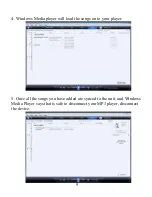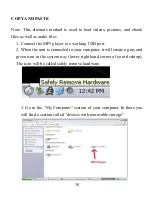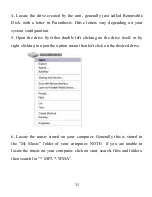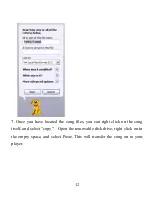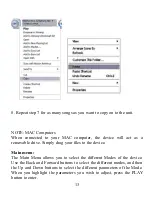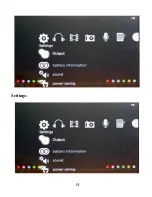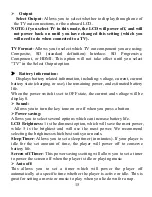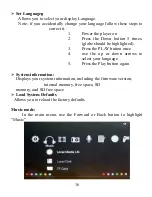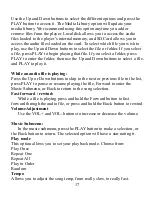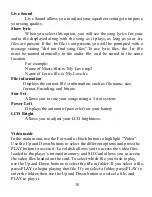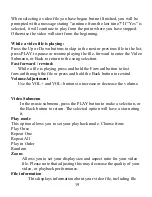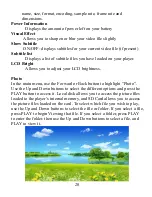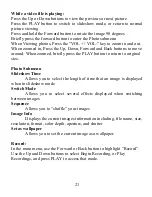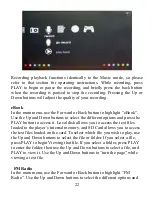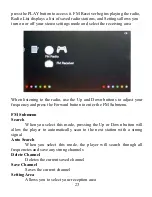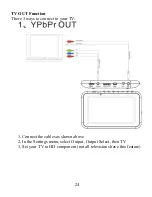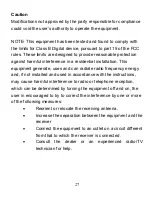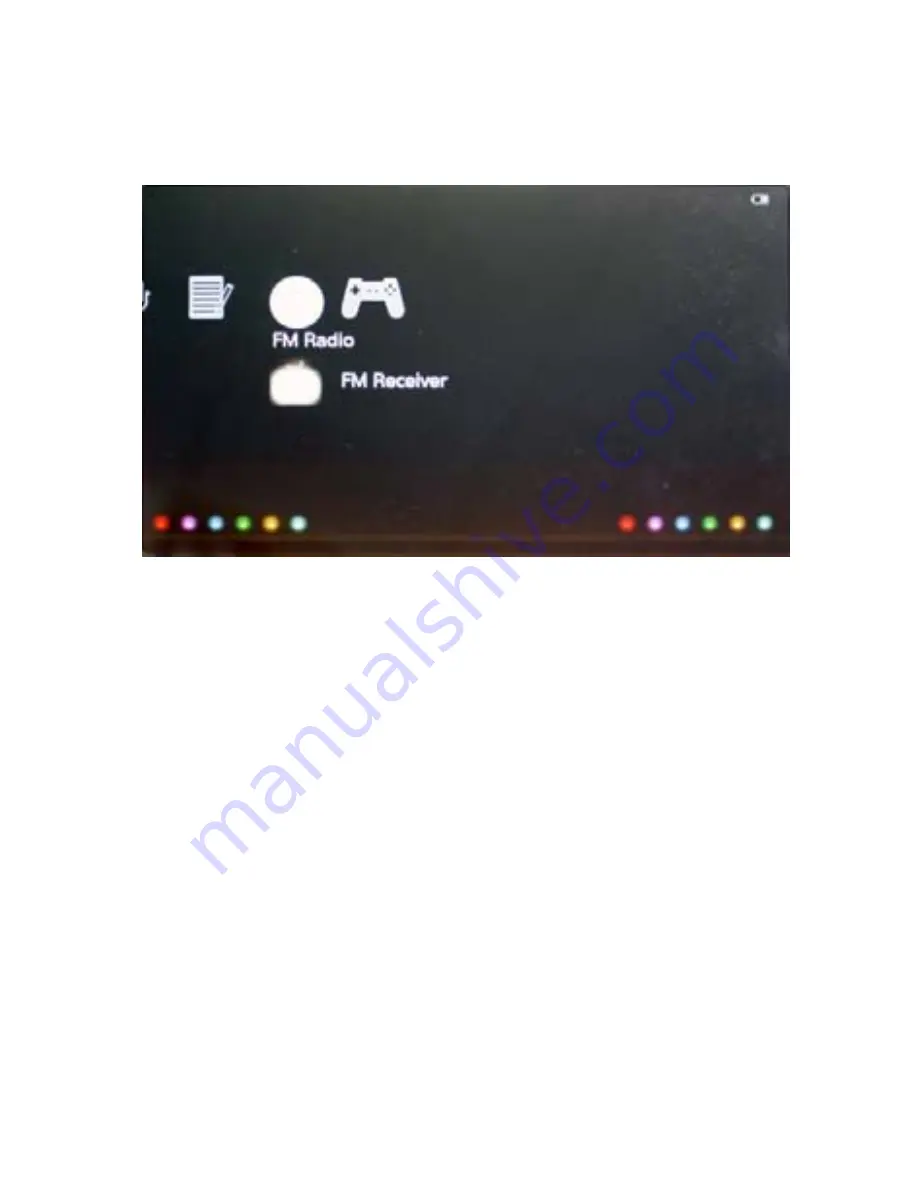
23
press the PLAY button to access it. FM Receiver begins playing the radio,
Radio List displays a list of saved radio stations, and Settings allows you
turn on or off your stereo settings mode and select the receiving area
When listening to the radio, use the Up and Down buttons to adjust your
frequency and press the Forward button to enter the FM Submenu.
FM Submenu
Search
When you select this mode, pressing the Up or Down button will
allow the player to automatically scan to the next station with a strong
signal
Auto Search
When you select this mode, the player will search through all
frequencies and save any strong channels
Delete Channel
Deletes the current saved channel
Save Channel
Saves the current channel
Setting Area
Allows you to select your reception area