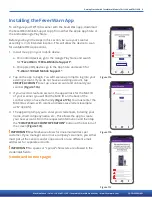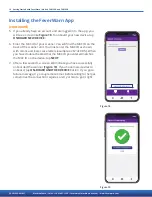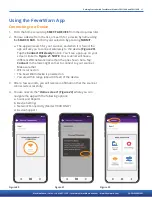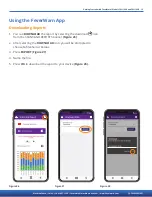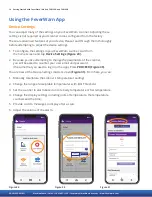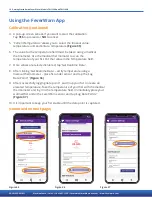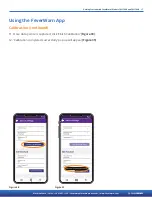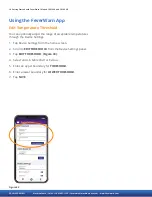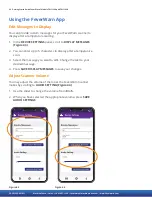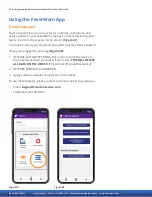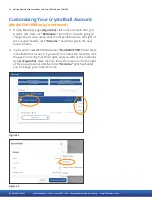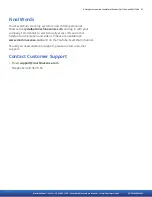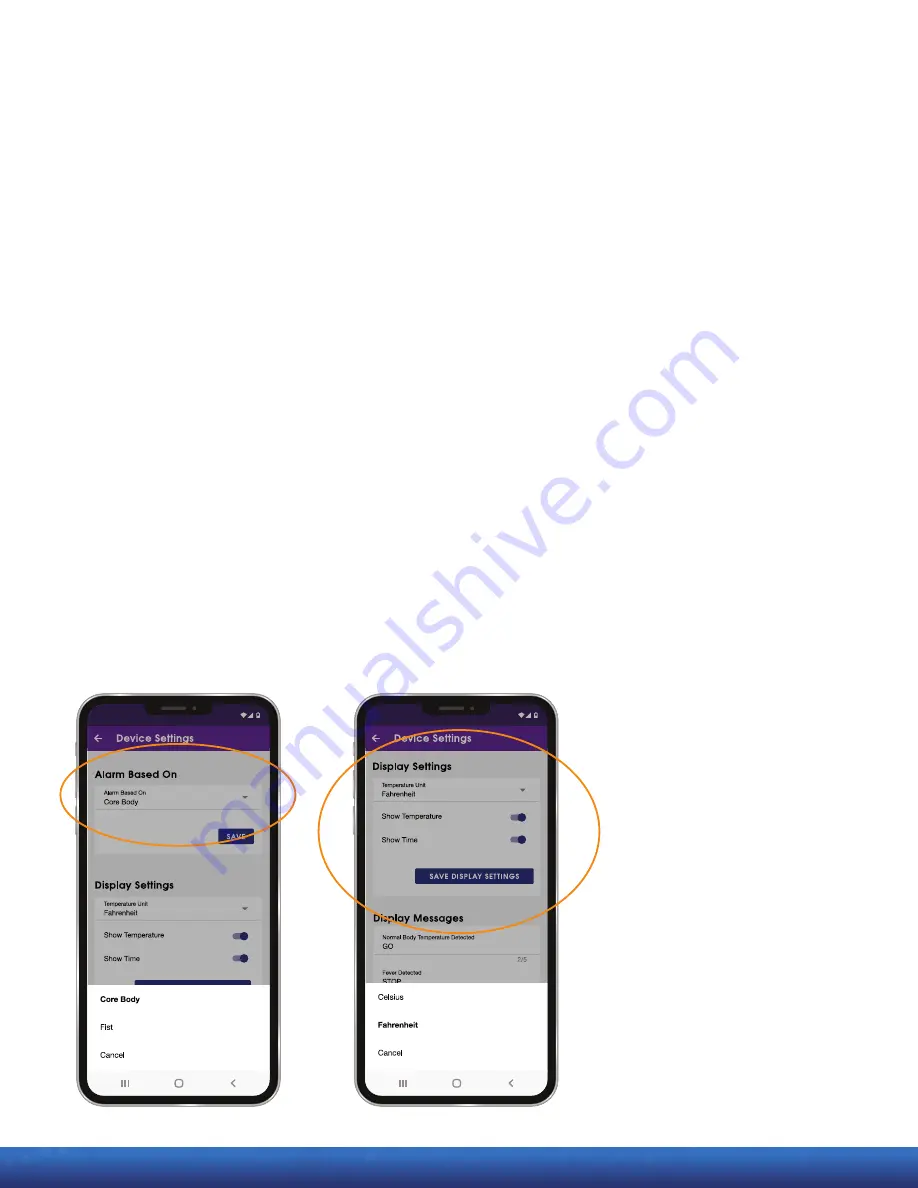
Getting Started with FeverWarn l Models FW1100A and FW1100B 19
MachineSense • Sales: +1-443-457-1165 • feverwarn@machinesense.com • www.feverwarn.com
QC-FW005-051821
Using the FeverWarn App
Edit Alarm Based On Temperature Type
1. You can choose to have an alert based on
CORE BODY
temperature
or
FIST TEMPERATURE.
2. To change the alert, select the arrow in the
ALARM BASED ON the
drop-down field
(Figure 41).
3. Select your choice.
4. Press
SAVE.
Edit Display Settings
1. You can modify the information displayed on the FeverWarn Scanner
unit by changing
DISPLAY SETTINGS for the device.
2. In Device Settings, scroll to
DISPLAY SETTINGS.
3. Change display units from Fahrenheit to Celsius by pressing the
arrow in the
TEMPERATURE UNIT field (Figure 42).
4. Select if you want to show the scanned
TEMPERATURE or the
TIME on the scanner using the toggle switches.
5. Press
SAVE DISPLAY SETTINGS to save your changes.
Figure 41
Figure 42