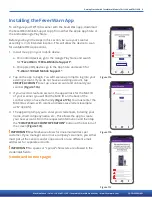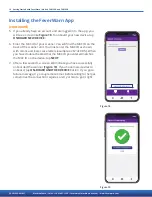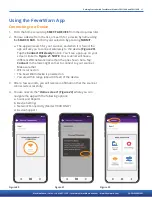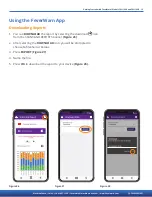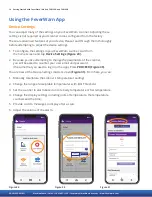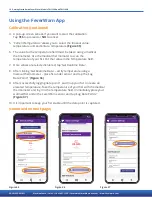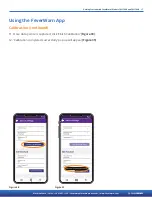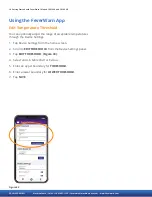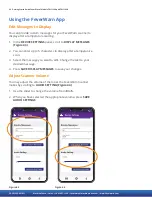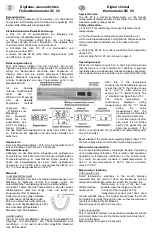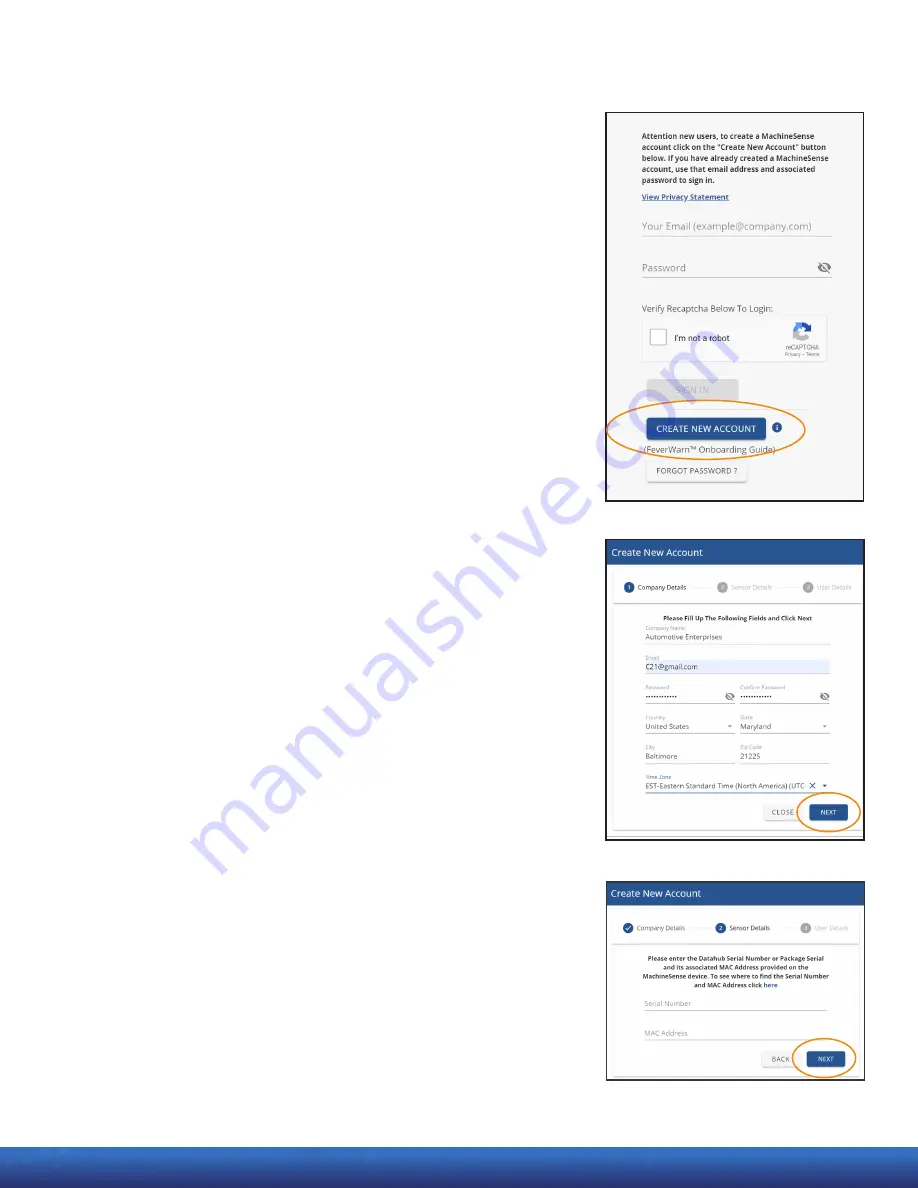
MachineSense • Sales: +1-443-457-1165 • feverwarn@machinesense.com • www.feverwarn.com
QC-FW005-051821
6 Getting Started with FeverWarn l Models FW1100A and FW1100B
Creating a MachineSense Crystalball
Account for Your FeverWarn Scanner
(Model FW1100B only)
The model FW1100B can be used with MachineSense’s CrystalBall
software to access, review, and store collected data. If you don’t have
an account, please follow the instructions below. If you already have
a MachineSense Crystalball account, you’ll only need to onboard your
new device by logging into MachineSense’s Crystalball, navigating to
the “Machines” page, and then proceeding to step 5 on the next page.
1. Using either a Firefox or Chrome browser, go to
crystalball.machinesense.com and click the blue
“CREATE NEW ACCOUNT” button (Figure 10).
2. On the next page
(Figure 11), fill in all the fields and click the
“NEXT” button.
3. Next
(Figure 12), enter the serial number and the machine
identification ID (MAC ID) from the product registration label
located on the FeverWarn scanner and click
“NEXT”. This will
onboard your FeverWarn scanner and create a default location,
zone,
and gate, which can be changed later if desired.
!.
NOTE: The dashes and colons shown on the label must be included
(continued on next page)
Figure 10
Figure 11
Figure 12