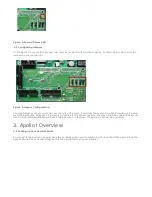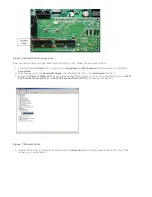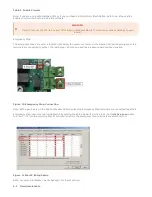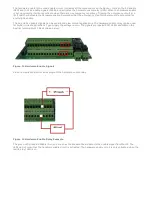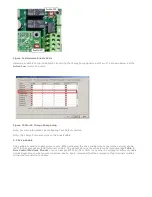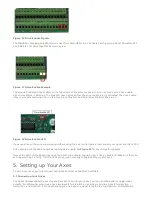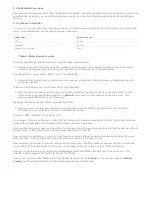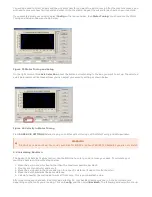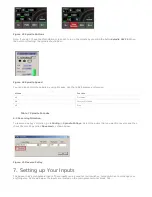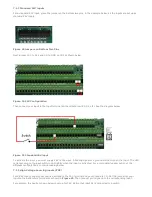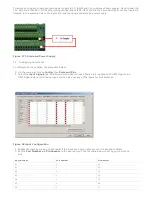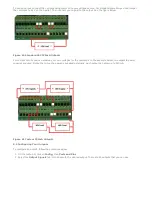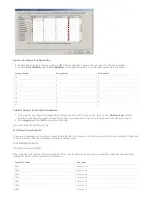Figure 29 Homing & Limits
You will see the following window come up:
Figure 30 Reversing Direction
1. Under the Reversed column click on the red “X” if the axis needs to be reversed.
2. After making all your changes, press OK.
Your axis will now move the opposite direction than it did before.
5.6 Slaving an Axis
To configure an axis as a slave, follow the steps outlined below.
1. Click Config->Slave Axis on the main menu bar. It will display the Slave Axis Selection window.
Figure 31 Slave Axis Selection Window
1. Select the axis you want to slave. Under X, Y, and Z you can slave either A, B, or C. For example, the
configuration below is used to slave the A axis to the Y axis.