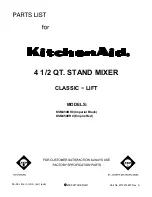10
Baby HUI
Bab
y
HUI
REWIND
Pressing this button moves the current playback
position in the song/session backward along the
time line, and activates the yellow LED on the
button. Once the playback position is at the top (or
the beginning) of the song/session, the REWIND
button de-activates and the yellow LED turns off.
FAST FWD
Pressing this button moves the current playback
position in the song/session forward along the time
line, and activates the yellow LED on the button.
Once the playback position is at the very end of the
software’s overall timeline constraints, the FAST FWD
button de-activates and the yellow LED turns off.
STOP
Pressing this button immediately halts playback
of the song/session, and activates the yellow LED on
the button. The LED on the STOP Button deactivates
as soon as another transport mode is selected, such
as PLAY or REW.
PLAY
Pressing this button begins playback of the song/
session from the current position of the playback
head, and illuminates the green LED on the button.
When either the REWIND, FAST FWD, or STOP
button is pressed, the playback of the song/session
changes to the function of that button, and the green
LED on the PLAY button turns off.
RECORD
This red button can be used to either a) begin
recording audio on any number of record-enabled
track(s), or b) begin writing automation moves to
those channels that are set to automation write
mode. Activation of the record function is indicated
by the red LED on the RECORD button.
Rear Panel Description
The rear panel of the Baby HUI is used only for
power supply and MIDI interfacing with your host
computer and software application.
MIDI IN and OUT
Baby HUI has two female DIN5 ports, one for
MIDI IN and one for MIDI OUT. These ports provide
bi-directional communication between Baby HUI and
your host computer and software application. These
ports must be connected to your computer’s MIDI
interface for Baby HUI to perform to specification.
See “PC and Mac Interfacing” on page 11 for
more information on getting the controller set up
correctly in your host application.
External Power
This is where you connect the female end of the
external power supply provided with Baby HUI. The
other end of the cable needs to be connected to your
AC power supply (between 90 VAC and 264 VAC),
like a wall receptacle, a power conditioner, or a power
strip. The power supply converts the AC voltage into
the proper voltage for Baby HUI to operate.
Power Switch
This switch must be turned on for Baby HUI to
receive the power it needs to operate. Make sure
this switch is in the ON position before you attempt
to use Baby HUI. (It never hurts to be reminded!)
RECORD
PLAY
STOP
FAST FWD
REWIND
SERIAL NUMBER
RISK OF ELECTRIC SHOCK
DO NOT OPEN
REPLACE WITH THE SAME TYPE FUSE AND RATING.
DISCONNECT SUPPLY CORD BEFORE CHANGING FUSE
UTILISE UN FUSIBLE DE RECHANGE DE MÊME TYPE.
DEBRANCHER AVANT DE REMPLACER LE FUSIBLE
WARNING:
TO REDUCE THE RISK OF FIRE OR ELECTRIC SHOCK, DO NOT
EXPOSE THIS EQUIPMENT TO RAIN OR MOISTURE. DO NOT REMOVE COVER.
NO USER SERVICEABLE PARTS INSIDE. REFER SERVICING TO QUALIFIED PERSONNEL.
AVIS:
RISQUE DE CHOC ELECTRIQUE — NE PAS OUVRIR
MANUFACTURING DATE
THE FOLLOWING ARE TRADEMARKS OR REGISTERED TRADEMARKS OF MACKIE DESIGNS INC "MACKIE" AND THE "RUNNING MAN" FIGURE.CONCEIVED,
DESIGNED, AND MANUFACTURED BY MACKIE DESIGNS INC. • WOODINVILLE • WA • USA • MADE IN USA • FABRIQUE AU USA • COPYRIGHT ©2001
EXTERNAL
POWER
ON
OFF
IN
MIDI
OUT
7.5 VDC
BABY
+
–