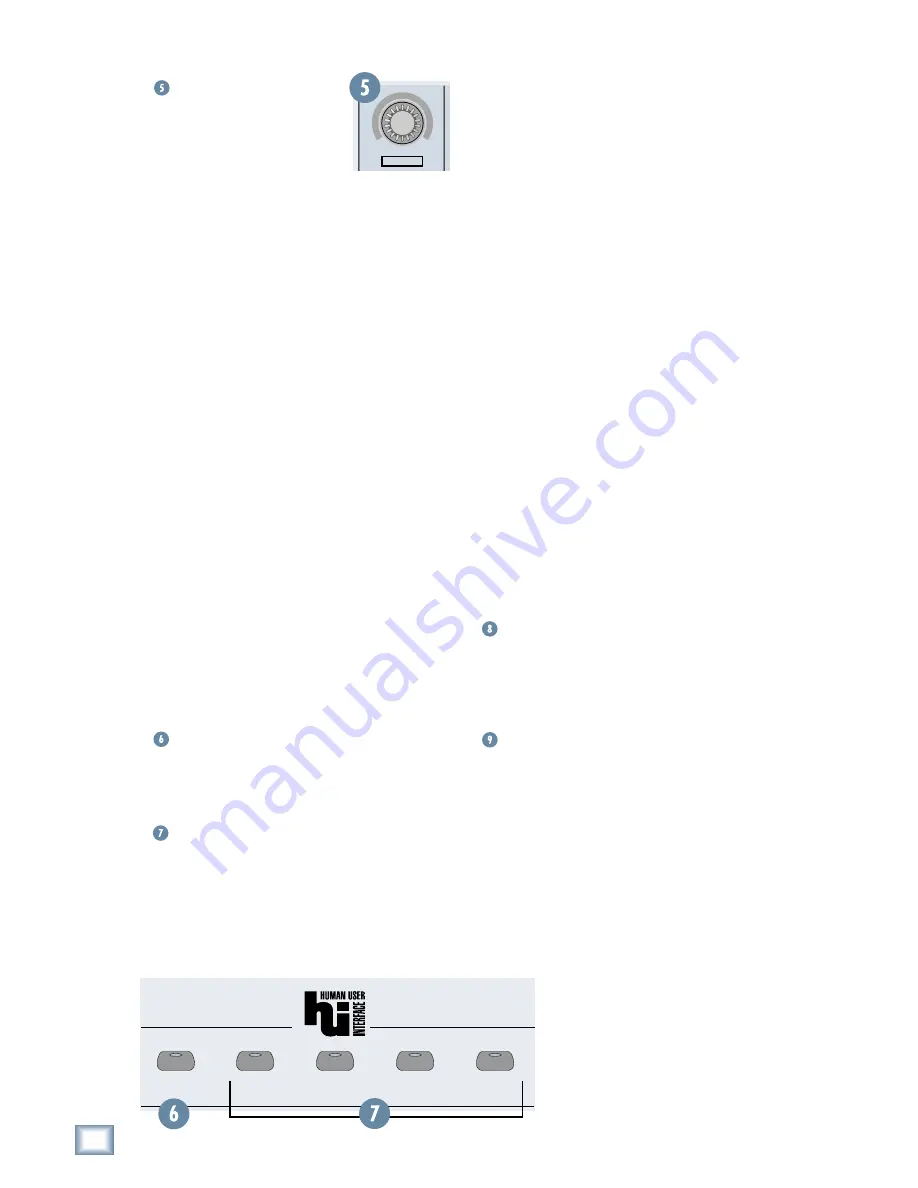
6
Baby HUI
Bab
y
HUI
Rotary Encoder
The rotary encoders are multi-
function controls that can be used
as a pan control or a send level
control. The function for the rotary
encoder is assigned with the top
row of buttons in the Master Section (PAN, SEND 1-4).
But wait...there’s more! Baby HUI’s encoders are
also push buttons that are used to select a channel
as “active” in the software. An active channel is
indicated by the green SIGNAL LED illuminating on
the channel strip.
Holding down the SHIFT button and pressing the
encoder activates Record Ready status for that
channel, to prepare it for a recording pass. The
encoder button is also used to access various
automation parameters, which will be described in
more detail in the Automation Section.
Master Section
The Master Section can be subdivided into six
subsections:
• Encoder Assignment Section
• Automation Section
• Display Section
• Utility Section
• Navigation Section
• Transport Section
Encoder Assignment Section
The upper right side of Baby HUI has five encoder
assignment buttons, which determine the function of
the rotary encoders on the channel strips. Only one
of these buttons can be selected at a time.
PAN
Pressing the PAN button assigns the encoders to
function as channel pan knobs. When PAN is active,
the green LED in the PAN button illuminates.
SEND 1-4
Pressing a SEND button assigns the encoders to
function as auxiliary send controls for the channel.
Most DAW’s support multiple sends to various
internal and external processors and buses. Baby
HUI can control up to four send levels. The active
SEND button is indicated by the illuminated green
LED in the button.
Automation Section
Most digital audio workstations have very specific
interfaces for enabling and writing automation data.
Usually there are two basic operations that are
required in using an automation system—arming the
right parameters to be automated, and using the
appropriate automation mode. The former tells the
software specifically which set of parameters (faders,
mutes, pans, etc.) you want to enable for use in
automation, whereas the latter specifies exactly how
you want to use those parameters. The Automation
Section of Baby HUI is designed to give you easy,
one-button access to both of these types of commands.
Each of the four buttons in this section have
“dual-functionality”, which means each button can
be used to do two separate things. You will notice
that each button has a label above and below it help
you understand what function it serves. The label
above the button indicates the automation
mode
selection, and the label in the box below the button
designates the
parameter
you are arming for
automation. Their respective functions are based on
whether or not the SHIFT button is held down when
the button is engaged.
These four buttons (BYPASS, READ, WRITE,
and TOUCH) are used with the push-select channel
encoders to assign the automation mode for each
channel. You must hold down the desired automation
mode button and then push the encoder on the
channel that you want to engage into that mode.
BYPASS/OFF
This mode bypasses all automation data until
another automation mode is selected. Think of it as
a “de-activation” button that lets you use Baby HUI
freely until the automation sequence(s) are needed.
READ
This mode enables the controller to follow any
pre-written automation events. You are not able to
write new automation moves when Baby HUI is in
Read Mode—it only follows what has been written
and “locks out” all new moves. Enable Read Mode,
and try moving a fader for a channel that has moves
written for it…and you’ll see what we mean!
SEND 1
SEND 2
SEND 3
SEND 4
PAN
BABY
-
+
REC RDY


































