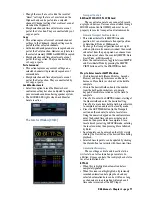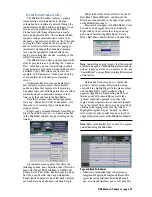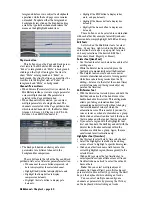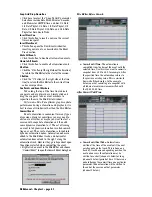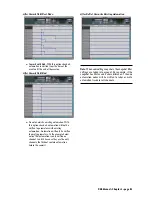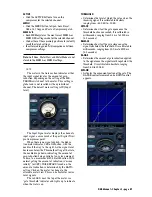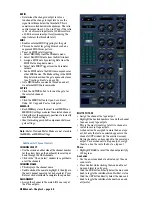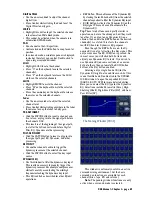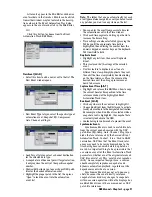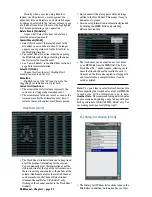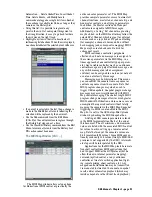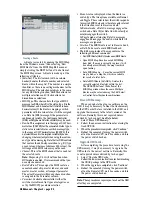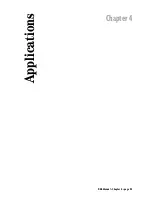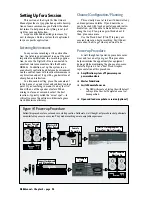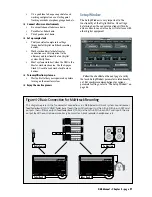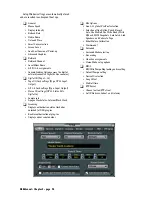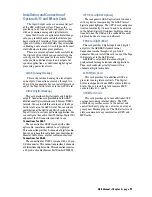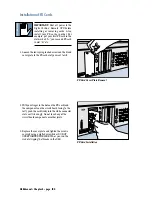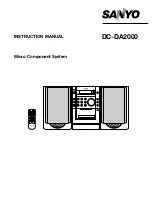D8B Manual • Chapter 3 • page 85
• There are three methods to modify parameters in
the EQ.
• Click and drag on the editing ball in the
display window. Drag up and down to change
the gain, left and right to change the
frequency, and right-click (or Alt+click) and
drag left and right to change the Q.
• Click and drag up or down on a control knob
below the display window.
• Click and drag up or down in the numeric
display boxes (Gain, Freq, Q).
• Ctrl+click on an editing ball to zero the settings
for an EQ band.
VIEW
• Click the VIEW button to open a larger view of the
EQ graph in the Fat Channel for more detailed
editing.
Tip:
Double-click in the EQ graph window to open the
larger view superimposed over the Compressor and
Gate windows. Double-click again to close it. You can
also double-click the EQ button in the Fat Channel
section on the console to open and close the expanded
EQ view.
MENU
• Click the MENU button to Open, Save, Reset,
Undo, Cut, Copy, and Paste an EQ patch.
MEM A/B
• Each MEMory stores the most recent MEM A or
MEM B EQ settings made for the selected channel.
• Click either of these memory positions to instantly
recall the stored settings.
• Ideal for making quick A/B comparisons between
EQ settings.
MORPH
• Click the MORPH button to smoothly fade from
one MEMory setting to the other.
• The amount of time it takes for this transition is
set in the time window directly below the MORPH
button.
• MORPH time can be set as low as 0.1 second or
as high as 120 seconds.
COMPRESSOR
The meter in the Compressor section indicates
either the output signal level (from the compres-
sor) or the amount of gain reduction, depending on
the setting of the METERING switch next to the
meter. This setting is global and is not recalled
with any individual channel. The default meter
setting is OUT (Output level). Click on the meter
to change to the alternate meter view. This can be
useful for lower-level signals.
Summary of Contents for d8B V5.1
Page 1: ...OWNER OWNER S MANUAL S MANUAL...
Page 9: ...D8B Manual Chapter 1 page 3 Chapter 1 Getting Ready...
Page 27: ...D8B Manual Chapter 2 page 21 Chapter 2 Where Is It...
Page 47: ...D8B Manual Chapter 3 page 41 Chapter 3 What s On TV...
Page 101: ...D8B Manual Chapter 4 page 95 Chapter 4 Applications...
Page 147: ...D8B Manual Appendices page 141 Appendices...
Page 198: ......