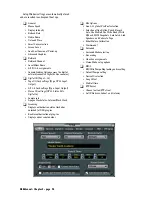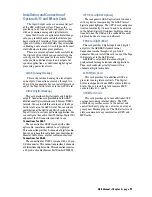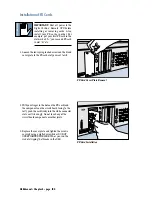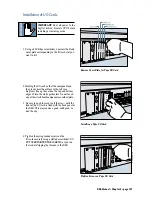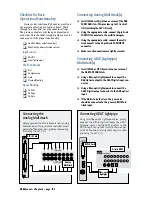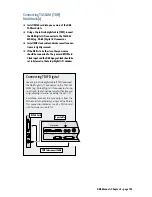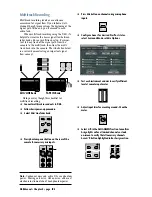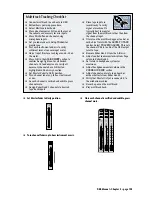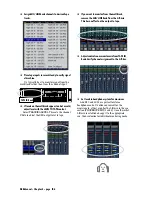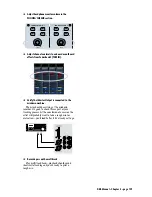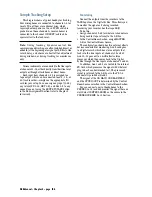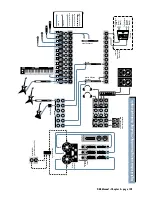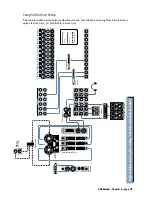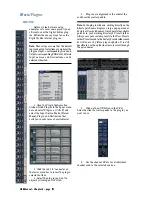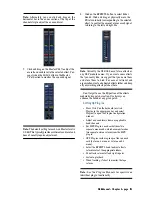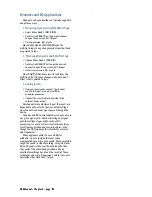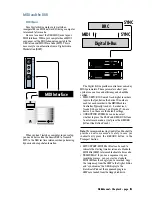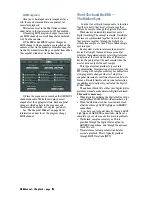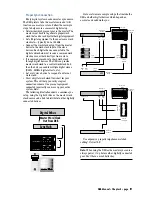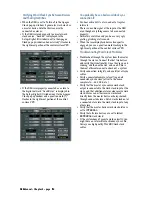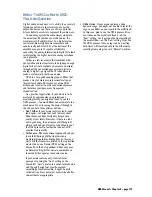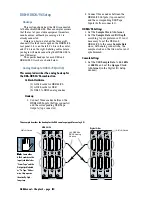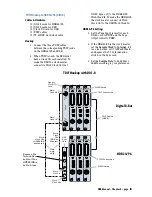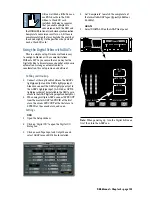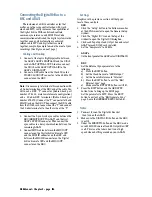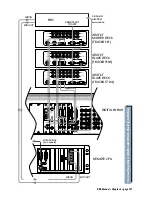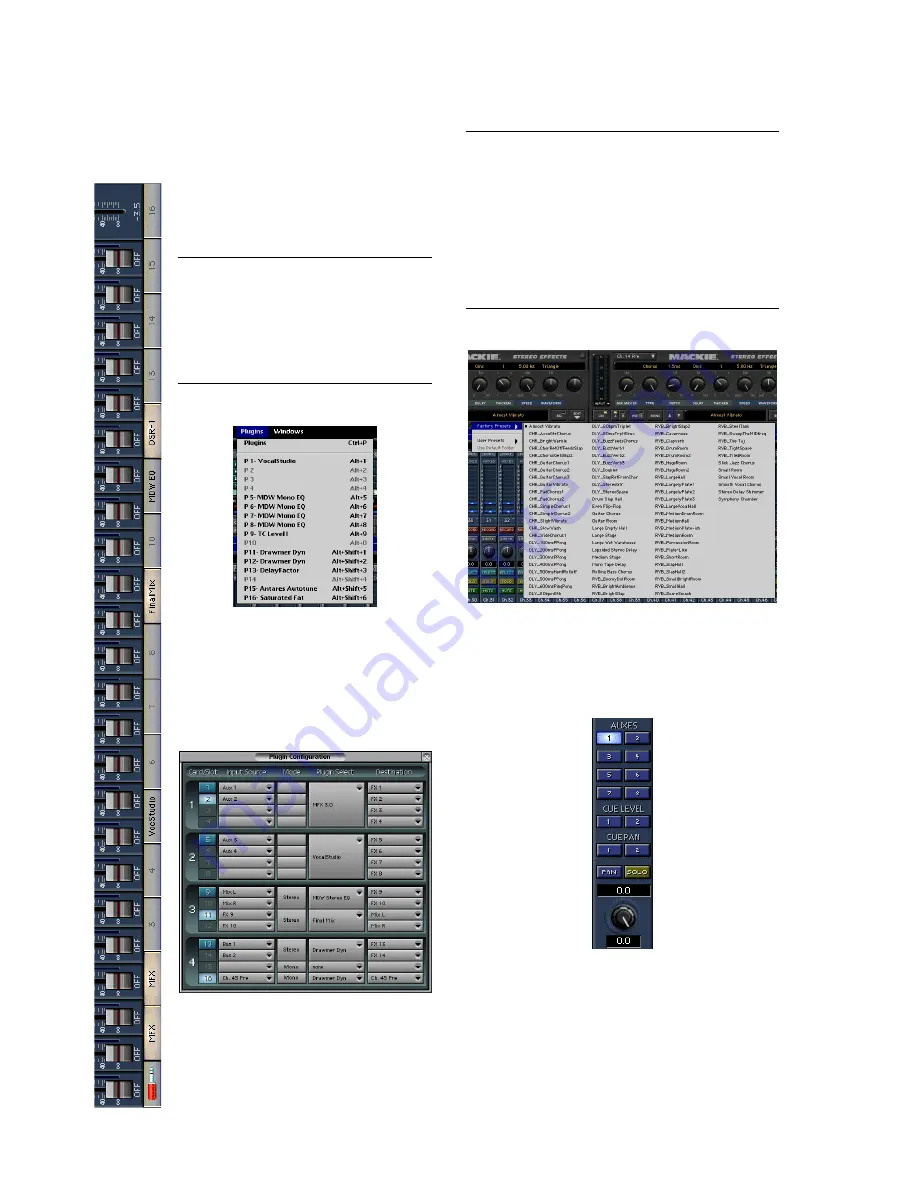
D8B Manual • Chapter 4 • page 112
Effects/Plug-ins
MFX/UFX
Before we look at more setup
examples, lets cover some quick tips on
efficient use of the Digital 8•Bus plug-
ins. Follow these easy steps to use the
Digital 8•Bus internal plug-ins.
Note:
These steps assume that the default
input and output selections are made for the
plug-ins (Input = corresponding Aux Send;
Output = corresponding FX Return). Alterate
Input sources and Destinations can be
selected if desired.
1. Open the Plugin Configuration
window (click Plugins in the upper menu
bar and select Plugins, or Crtl+P) and
select the Input Source, Mode (Stereo/
Mono), Plugin, and Destination that
suits your needs for each available slot.
2. Click the red 1/4" connector on
the lower menu bar to reveal the plug-in
selector buttons.
3. Select the plug-in you want to
adjust by clicking on its button.
4. Plug-ins are organized in the order of the
aux buses they correspond to.
Note:
In the plug-in windows, clicking directly on the
Effects patch name displays a large pop-up menu of
Factory or User patch names, which points to available
patches in your working directory’s Presets folder.
Always save your custom presets to the User Presets
folder. Presets saved to the Factory Presets folder could
be written over by future plug-in updates. It is still
possible to use the up/down arrows to scroll through
the patch names.
5. Click on the AUX button in the V-Pot
Select Section that corresponds to the plug-in you
want to use.
6. Use the channel V-Pots to set individual
channel send to the selected aux bus.
Summary of Contents for d8B V5.1
Page 1: ...OWNER OWNER S MANUAL S MANUAL...
Page 9: ...D8B Manual Chapter 1 page 3 Chapter 1 Getting Ready...
Page 27: ...D8B Manual Chapter 2 page 21 Chapter 2 Where Is It...
Page 47: ...D8B Manual Chapter 3 page 41 Chapter 3 What s On TV...
Page 101: ...D8B Manual Chapter 4 page 95 Chapter 4 Applications...
Page 147: ...D8B Manual Appendices page 141 Appendices...
Page 198: ......