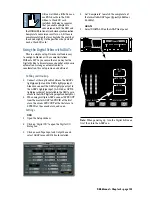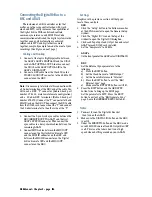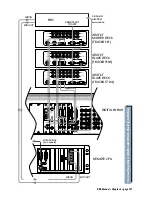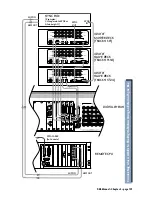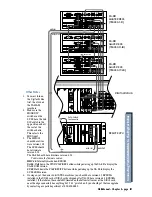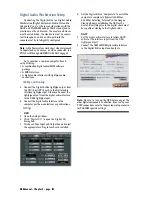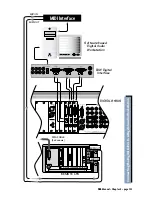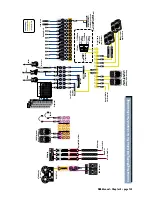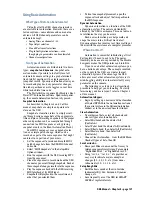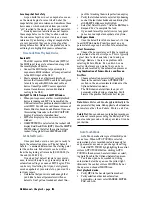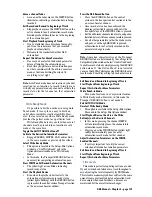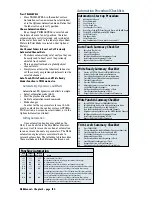D8B Manual • Chapter 4 • page 136
Post-Production Setup
The Digital 8•Bus is an amazing tool, no
matter what the setup. However, the more com-
plex the setup, the more amazing the D8B be-
comes. Post-production provides potential for any
tracks, effects, snapshots, automation moves, and
general madness mayhem.
Most post-production facilities use house sync
to lock all video equipment together. The same
piece of gear that generates house sync can
provide the D8B and all connected audio gear with
the necessary word clock to get everything
functioning properly together.
In order for the D8B to follow external word
clock, an Apogee Clock I/O card is required. With
the Clock I/O card installed, the available sample
clock options increase. The D8B will slave to most
any clock source from 32kHz to 48kHz.
This is also the type of setup that might be
found in a home studio that incorporates a central
sync generator.
Bouncing/Summing Using Bus Outs
You may find that you need to free up some more
tracks to get everything to fit. You can do a submix
and combine several tracks into one (or two) using
the BUS 1–8 Submasters.
Maybe you have six separate tracks for the kick
drum, snare drum, cymbals left, cymbals right, tom
1, and tom 2. You can free up five extra tracks by
bouncing these down to one track, or free up four
extra tracks if you want to bounce them down to a
stereo pair of tracks.
The following steps show an example of how to
bounce tracks 1–6 down to tracks 7 and 8 by using
Bus 1 and 2. By using Buses 1 and 2, whatever pan
positioning you’ve set up is retained.
1. Select Fader Bank 2 by clicking the TAPE
button next to the Master Fader.
2. Turn off the L-R assignments for channels 25–
30 (tracks 1–6 returns). Turn off the L-R
assignments for any other channels you don’t
want to monitor while bouncing down.
3. Click and hold on the “1” button at the top of
channel 1. Sweep across to channel 6 to assign
channels 1–6 to Bus 1.
4. Click and hold on the “2” button at the top of
channel 6. Sweep across to channel 1 to assign
channels 1–6 to Bus 2.
5. Click the MASTERS button next to the Master
Fader to select Fader Bank 4.
6. Click and hold on the OUT box at the top of BUS
1 (channel 89). Drag down to “Tape Out 7” to
assign Bus 1 to the multitrack record device
track number 7.
7. Click and hold on the OUT box at the top of BUS
2 (channel 90). Drag down to “Tape Out 8” to
assign Bus 2 to the multitrack record device
track number 8.
8. On the recording device, select record ready on
the tracks 7 and 8.
9. Play the song while recording tracks onto the
multitrack.
10. With the original 6 channels muted, monitor the
bounced track on the D8B TAPE IN bank
(channels 31 and 32).
Summary of Contents for d8B V5.1
Page 1: ...OWNER OWNER S MANUAL S MANUAL...
Page 9: ...D8B Manual Chapter 1 page 3 Chapter 1 Getting Ready...
Page 27: ...D8B Manual Chapter 2 page 21 Chapter 2 Where Is It...
Page 47: ...D8B Manual Chapter 3 page 41 Chapter 3 What s On TV...
Page 101: ...D8B Manual Chapter 4 page 95 Chapter 4 Applications...
Page 147: ...D8B Manual Appendices page 141 Appendices...
Page 198: ......