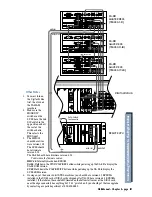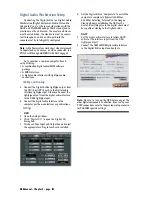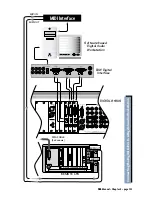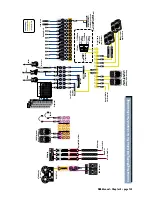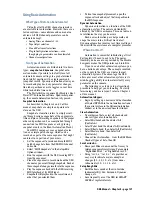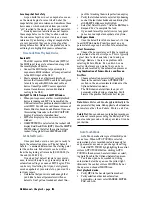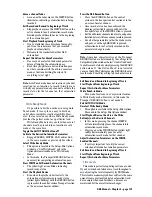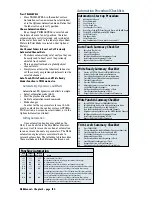D8B Manual • Appendices • page 144
Appendix B
IVL Vocal Studio
About the IVL Vocal Studio
The IVL Vocal Studio is a truly unique tool that
offers natural sounding harmonies, wild vocal
effects, and vocal utilities. You will hear that Vocal
Studio can help you to quickly create killer vocal
tracks. In order to get you excited—and for your
general information—here is what’s packed into IVL
Vocal Studio:
• Formant-Preserving Pitch Shifting
• Intelligent Vocal Harmony (with four
operating modes)
• Pitch Corrector
• Vocal Special Effects
• Integral Reverb Effect
Technologies Used
Formant-Preserving Pitch Shifting:
No
chipmunks or Darth Vader here! With IVL’s patented
formant-preserving pitch shifting algorithm, the
Vocal Studio uses precise analyzation techniques on
the input voice to naturally shift it higher or lower.
Pitch recognition:
IVL does more than just take
a note and shift its pitch. The pitch shifting
algorithm detects the exact pitch of the note in order
to provide the most natural shifted sound.
Intelligent Harmony:
The Vocal Studio has
musical knowledge. It took lessons from some
amazing musicians. By using different control modes,
you can choose how much of this intelligence the
Vocal Studio will use when creating your harmonies.
By selecting the key and scale that the vocal passage
is in, and with IVL Vocal Studio’s pitch recognition, an
intelligent harmony can be created with 1 to 4 voices.
Voice Muting:
These buttons allow you to mute
individual voices. When Voice Muting is ON, the
audio signal passes through Vocal Studio’s
processing. When MUTE is selected, the audio signal
is muted for that voice. The small number to the left
of each button corresponds to the Harmony
Ensemble voice that it affects.
Note:
The Digital 8•Bus ships with one MFX (Mackie
Effects) card installed. You can load it with either the
Mackie Effects plug-in or the IVL Vocal Studio plug-in.
The IVL Vocal Studio software will run in demonstration
mode, where it times out after about 10 minutes of use.
You must then download the plug-in to the card once
again to activate it for another 10 minute session.
To authorize the IVL software plug-in, simply purchase
and install a second MFX card into your Digital 8•Bus.
Then you can download the Mackie Effects plug-in to
one card, and the IVL Vocal Studio plug-in to the other
card and use them both for as long as you like.
The Interface
Menu
Click this button to save and load your own
presets, save changes made to an existing preset,
rename a preset, copy current settings to the
clipboard, and paste settings from the clipboard to
any other Vocal Studio preset.
On/Off
This button turns the IVL Vocal Studio on or off.
Processing Mode
Use this button to select either Harmony or Pitch
Correct mode.
Harmony:
This button puts the IVL Vocal Studio
into harmony mode, allowing 4 voices of harmony or
doubled voices to be added to a mix.
Pitch Correct:
This button puts the IVL Vocal
Studio into pitch correct mode, allowing a vocal line
to be nudged to the note your ear wants to hear.
Output Mode
Stereo:
This button selects two independent
mono in/stereo out effects blocks. One effects block
is used for pitch shifting, harmony, and doubling. The
second effects block, assigned to a second aux send,
is used for reverb. The input to the reverb effects
block comes from a mix of its assigned aux send and
Summary of Contents for d8B V5.1
Page 1: ...OWNER OWNER S MANUAL S MANUAL...
Page 9: ...D8B Manual Chapter 1 page 3 Chapter 1 Getting Ready...
Page 27: ...D8B Manual Chapter 2 page 21 Chapter 2 Where Is It...
Page 47: ...D8B Manual Chapter 3 page 41 Chapter 3 What s On TV...
Page 101: ...D8B Manual Chapter 4 page 95 Chapter 4 Applications...
Page 147: ...D8B Manual Appendices page 141 Appendices...
Page 198: ......