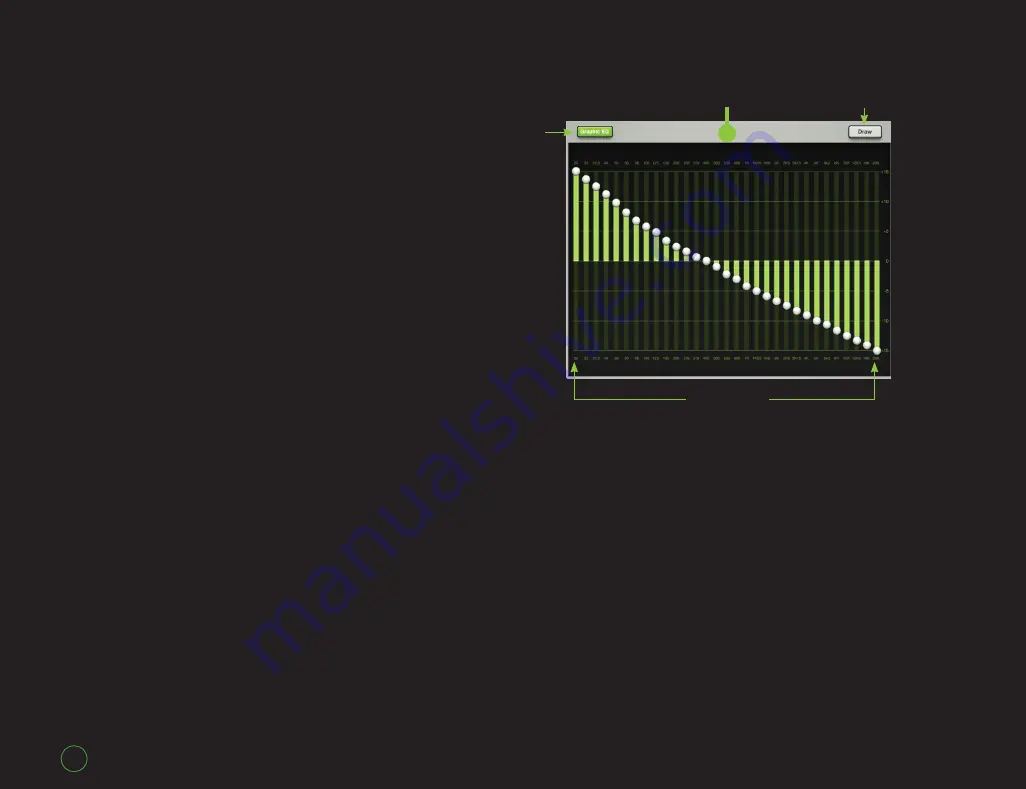
DL1608
DL1608
26
Graphic EQ: Introduction
Now let’s talk about the output
Graphic EQ and Compressor /
Limiter. The
Channel View
is utilized
to adjust these, as well.
Getting here is easy. Simply
tap the Graphic EQ curve at the
top of the master fader channel
from the
Mixer View
or from any
input
Channel View
.
The
Graphic EQ View
looks and
works similarly to that of a typical
31-band graphic EQ.
Graphic EQ: On / Off
Tap this button to turn the
Graphic EQ on and off.
When on, the EQ controls affect
the signal and the button illuminates
green. When off, the EQ controls
have no affect on the signal, nor will
the button illuminate. However, the
EQ controls may still be adjusted.
Graphic EQ
Graphic EQ
On / Off
Draw
31-Band EQ
Graphic
EQ View
Graphic EQ: 31-Band EQ
The 31-band EQ is a great tool
for really dialing in the sound you’re
looking for or use it to squelch
feedback from monitors. There are
31 vertical sliders ranging from
20 Hz – 20 kHz. Drag these sliders
up and down until the desired sound
has been achieved. Tapping a band’s
Graphic EQ ball twice will zero it.
Graphic EQ: Draw
If the Draw button is engaged,
you may draw an EQ curve over the
display (regardless of where the
slider balls reside) and the sliders will
snap to the corresponding position.
Go ahead and try it; make a smiley
face. We did the same thing!
If the Draw button is disengaged,
the sliders may only be adjusted
one at a time.
The Draw button illuminates
green when engaged.
The
Swipe
Zone







































