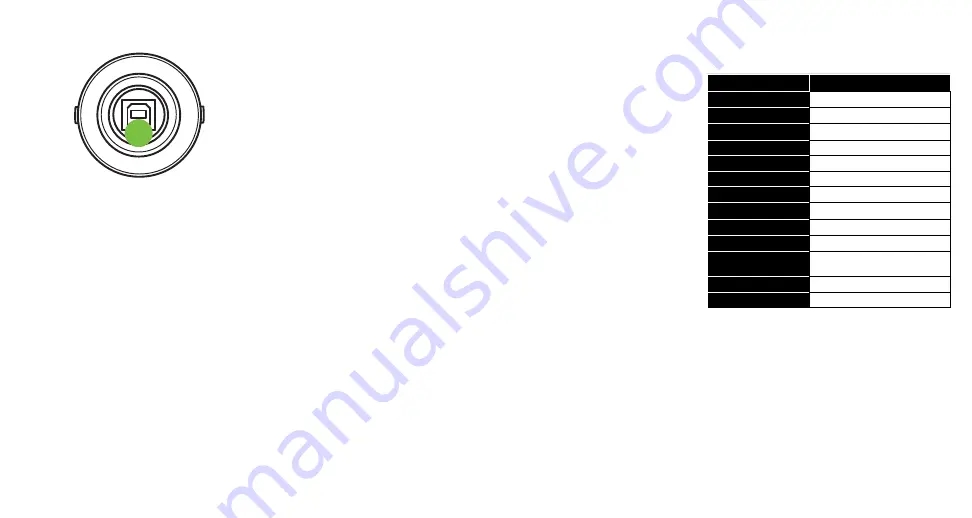
1. USB-B Port
Connect
the USB-B side of
the included USB cable
to the microphone and
the USB-A side to the
computer’s USB port.
GETTING STARTED
1. Read and understand the Important
Safety Instructions on page 4.
2. Connect the USB-B side of the included
USB cable to the microphone and the
USB-A side to the computer’s USB port.
NOTE:
Do not use a USB hub, keyboard’s
USB port, etc. Plug directly into an open
USB port on the computer.
3. Computer setup instructions
[plug-and-play, no drivers required!]:
Mac:
System Preferences > Sound >
Input (and Output) > USB Microphone
PC:
Control Panel > Hardware and Sound
> Sound > Playback (and Recording) >
USB Microphone (make default).
Make sure the input and output levels
of the computer are un-muted and up.
1
4. Open up your favorite DAW and start
a new session.
5. While most DAWs work (relatively)
the same, the path to recording may
be different. As such, refer to your DAW’s
manual on how to open new sessions,
create tracks, select the USB microphone,
arm tracks and the best part... recording!
Have fun!
NEED HELP WITH THE MICROPHONE?
• Visit www.mackie.com and click Support to find:
FAQs, manuals, and addendums.
• Telephone 1-800-898-3211 to speak with one of our splendid
technical support chaps (Monday through Friday, normal
business hours, Pacific Time).
Technical Specifications
EM-91CU
Element
Black Electret Condenser
Polar Pattern
Uni-directional
Frequency Response
20 Hz – 17 kHz
Sensitivity
–34 dB ±2 dB (0 dB = 1 V/Pa @ 1 kHz)
Load Impedance
≥
1000
Ω
Output Impedance
100
Ω
±30% (@ 1 kHz)
Max SPL
132 dB (@1 kHz
≤
1% THD)
Equivalent Noise Level
16 dB A
Signal-to-Noise Ratio
78 dB
Sample Rate
16-Bit / 48 kHz
Size (H × W )
6.3" × 1.7"
160 × 44 mm
Weight
0.46 lb • 0.21 kg
All specifications subject to change
Summary of Contents for Element EM91CU
Page 1: ...OWNER S MANUAL EM 91CU USB Condenser Microphone ...
Page 2: ...www mackie com ...
Page 15: ...www mackie com ...


































