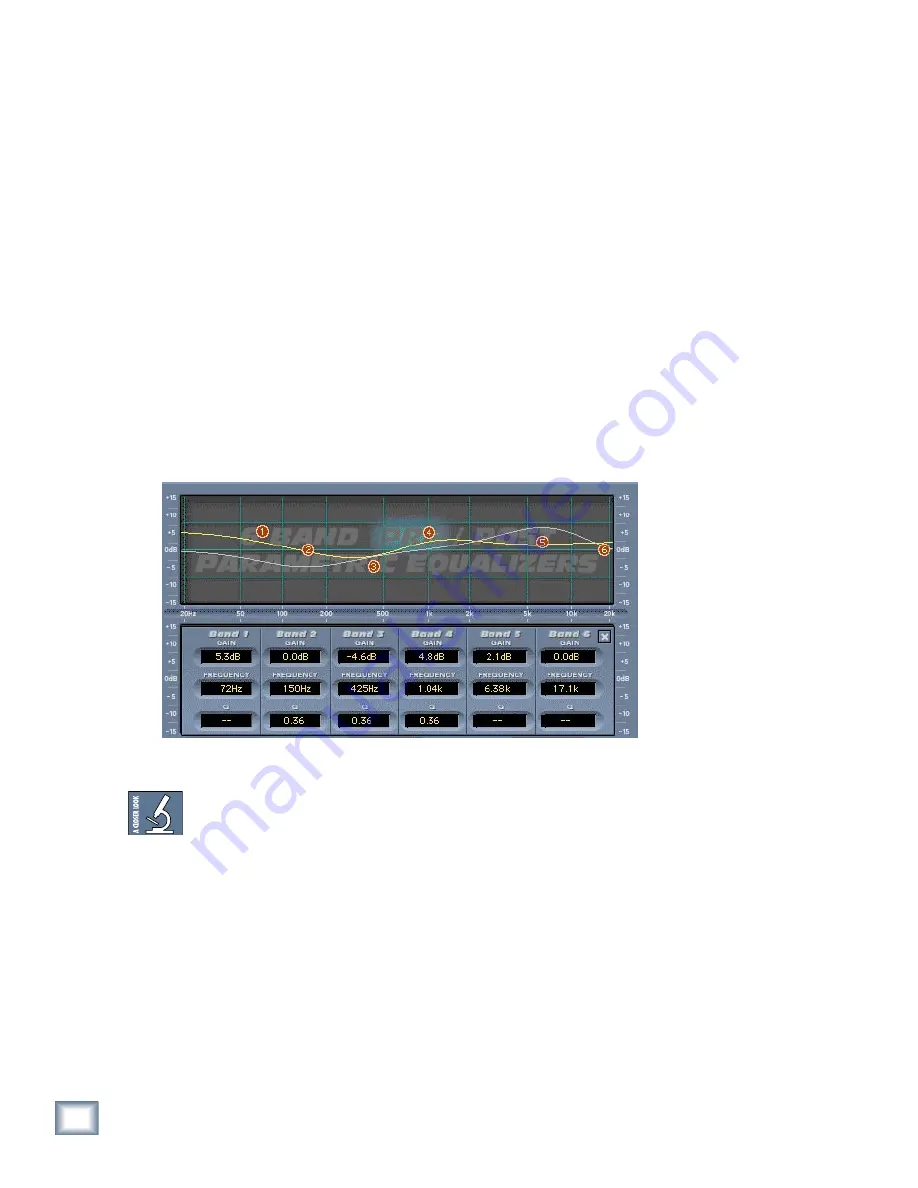
User’s Guide
10
User’s Guide
11
The EQ screen defaults to EQ EDIT PRE ON when Final Mix is initially activated. EQ EDIT
PRE ON is also indicated by the letters (PRE) that are highlighted on the background screen.
EQ Editing
Six nodes (balls) are displayed for each of the Pre and Post EQ curves. Each node on a se-
lected curve offers independent gain, frequency and Q control. To adjust EQ curves, simply
drag individual bands (nodes) by grabbing a ball with your left mouse button. Move it up and
down to adjust the gain or to the left and right to adjust frequency. The Q of each band can
be adjusted by right-clicking on a node and moving it to the left and right. Control-click sets
a selected node to its default value.
EQ Values Panel
Double-clicking anywhere on the EQ screen background brings up the EQ Values Screen (see
below). This shows the gain, frequency and Q corresponding to either the Pre or Post EQ.
What is shown depends on which of these is selected for editing (by the EQ EDIT PRE/POST
buttons). EQ bands can also be adjusted from this screen using the mouse to click on a read-
out and adjust the numeric values up or down.
Fine adjustment is accomplished by clicking in the text boxes. A single right-click in the box
increments the value, and single left-click in the box decrements the value.
EQ Values panel
Achieving the right amount of compression can change the EQ of a signal. For this rea-
son, it’s handy to have post compression EQ. The changes that are made in the Post EQ
can be used to rebalance the overall EQ of your mix.
If you find that the display is too hard to see, try turning off either the EQ PRE or POST
VIEW button so that only one is lit. These are labeled as EQ VIEWS in the Equalizer sta-
tus screen. This allows you to view one curve at a time.
If you have deactivated the dynamics section of Final Mix, the Pre and Post EQs essen-
tially cascade together to give you a 12-band parametric EQ.
DC–
DC– stands for Direct Current offset. This is a high-pass filter with a sharp slope that auto-
matically removes DC offset noise that is unwanted when you are at the mastering stage.
The default state is on when you activate Final Mix. If you don’t have a need for this filter,
simply click the button to disengage.











































