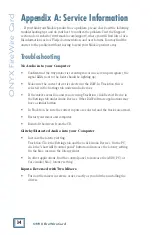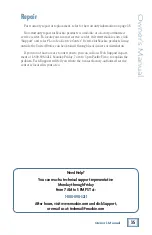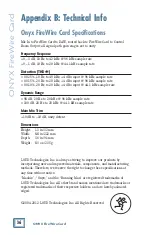28
ONYX FireWire Card
ONYX Fir
eWir
e Car
d
Studio Recording Tutorial
Preliminary Steps
Make sure all of the channels and mixer settings are set up correctly, and the
Onyx FireWire port is connected to the computer. Also make sure the hard drive
you want to record onto has plenty of free space for the entire session (and has
been defragmented recently).
Recording one minute of audio on one track at 44.1 kHz/24-bit
takes about 8 MB of hard drive space. Recording all 16 tracks for
one hour takes about 7.6 GB of hard drive space.
Recording
1. Launch the Tracktion software on your PC or Mac. For more details about the
Tracktion software, press F12 on your keyboard, or click the HELP button in
the lower left corner of the Tracktion screen.
2. Click the NEW PROJECT button.
3. Navigate to the location where you want to save your new project, enter a name
in the pop-up dialog box, then click Save. All of this project’s tracks, clips, and
edits are saved here by Tracktion, and new audio is recorded in the folder.
4. “New edit #1” appears at the top of the item list. Do not be alarmed. An Edit
is Tracktion’s way of keeping everything related to your songs together. See
Tracktion’s Help for more information. You can rename the edit in the Proper-
ties panel at the bottom of the screen.
New Project
Help!