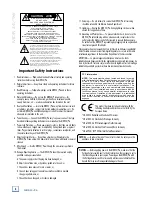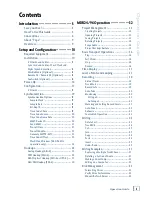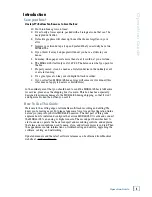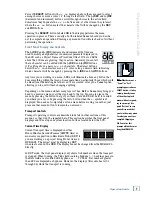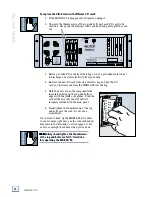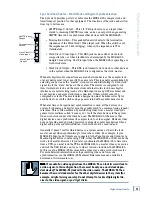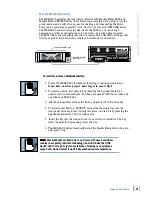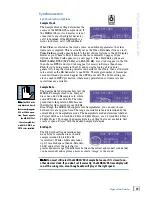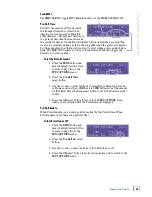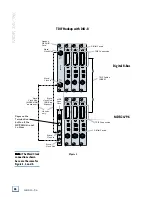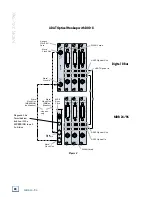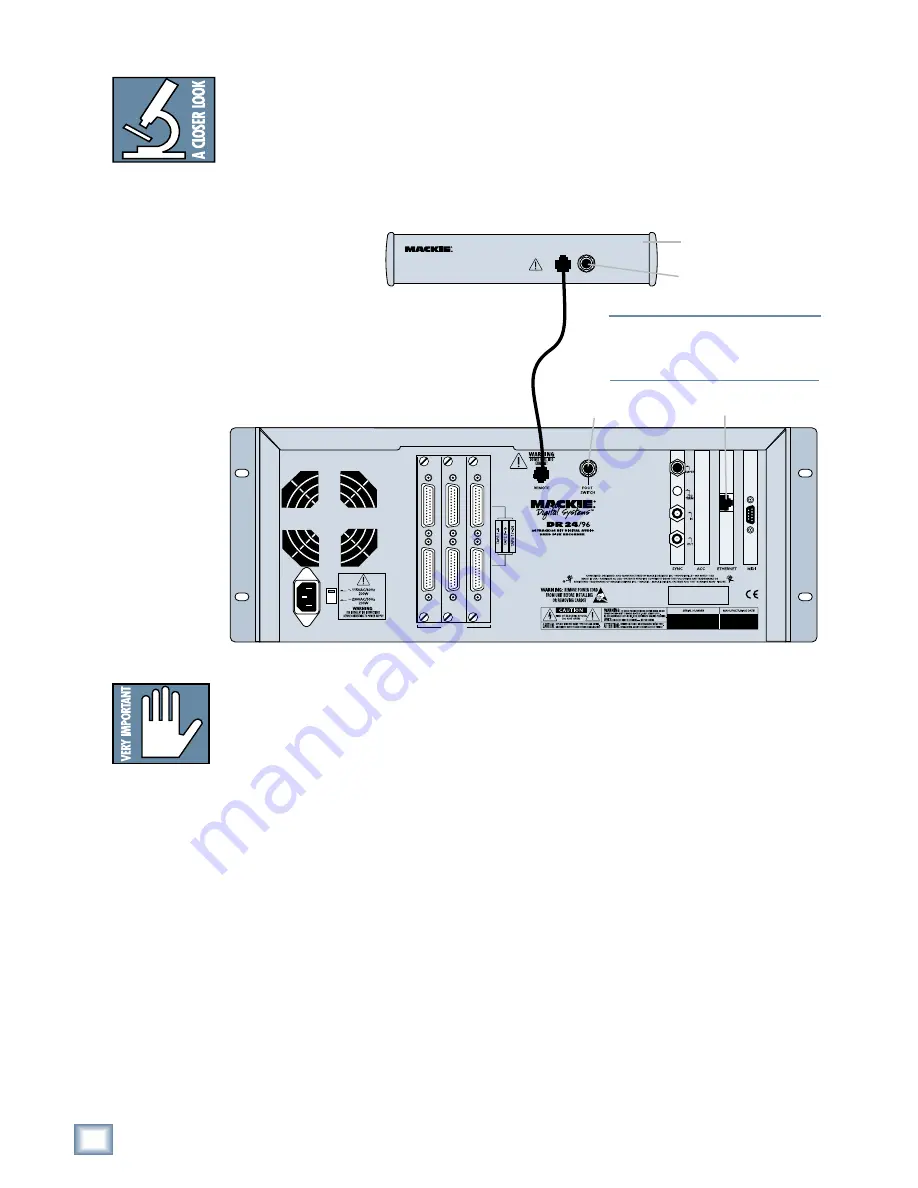
16
MDR 24/96
MDR
24/
96
M
FOOT SW
TO HDR/MDR
REMOTE JACK
REMOTE 24
DO NOT PLUG INTO
ETHERNET
WARNING
TAPE IN/OUTS
INPUT
OUTPUT
INPUT
OUTPUT
INPUT
OUTPUT
ANALOG I/O ANALOG I/O ANALOG I/O
Note:
Note:
Note:
Note:
Note: The Remotes
duplicate nearly all
of the front panel
operating controls.
When we describe a
front panel opera-
tion, you’ll probably
find it available on
the Remote also. If
you have a Remote,
try it both ways. If
you don’t have a Re-
mote yet, think of
how convenient it
would be.
Remote
connection
Footswitch
Ethernet Jack
Back panel of the
Mackie Remote 24
Note:
Note:
Note:
Note:
Note: The MDR24/96 ‘REMOTE’ and Eth-
ernet jacks both accept CAT-5 Ethernet
cables - don’t get them mixed up!
Footswitch
Remote 24 / Remote 48 (Optional)
Installing either remote is as simple as plugging in a telephone. Connect one end
of the cable (supplied with the Remote) to the
REMOTE
jack on MDR24/96 rear
panel, and the other end to the
TO HDR REMOTE JACK
jack on the Remote 24,
or to the
TO HDR
jack on the Remote 48. It’s OK to plug or unplug either Remote
with the MDR24/96 powered on. However, if you plug the Remote 48 into the
MDR24/96 while both are powered on, you must power cycle the Remote 48 to
reset the connection.
Footswitch (Optional)
For hands-free do-it-yourself punches and other frequently-used functions like
Play/Stop, Punch In/Out, and Take Select, connect the cable of a momentary,
normally open footswitch to the
FOOT SWITCH
1/4" TS jack on the rear panel of
the MDR24/96, the Remote 24, or Remote 48. If you have a Remote installed you
can connect two foot switches, one to the MDR24/96 and one to the Remote. Each
footswitch functions independently of the other. Footswitch functionality is
assigned in the front panel System menu.
Power-Up
OK, NOW you can turn it on. Assuming you have already connected the MDR24/96
to your console, power up the MDR24/96 first, then the outboard equipment and
console, and finally the power amplifiers or powered monitors. Audio equipment
tends to generate unexpected clicks and pops when you power it up, so by
powering up your monitoring system last, you’ll save your speakers and your ears.
Before you read the next section, take a quick, self-guided tour of the front panel
display and controls to get a sense of where they are.
Note:
Note:
Note:
Note:
Note: If you are us-
ing an MDR24/96
with the Mackie
Digital 8•Bus con-
sole, you may need
to turn on the Digi-
tal 8•Bus first. The
Clock I/O on the
D8B prefers not to
see an active signal
at its Word Clock
input when it
powers up.