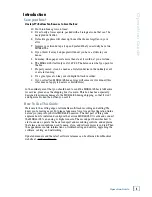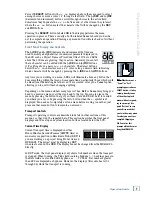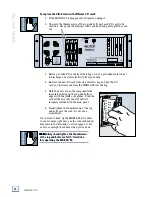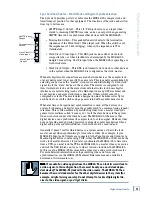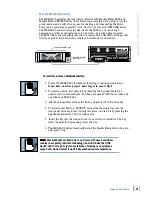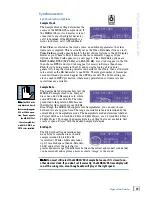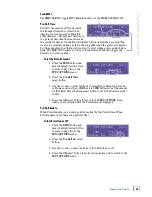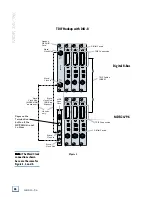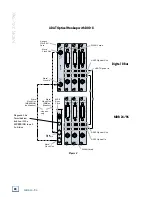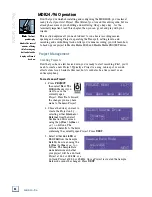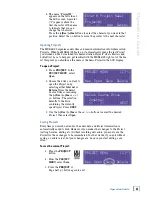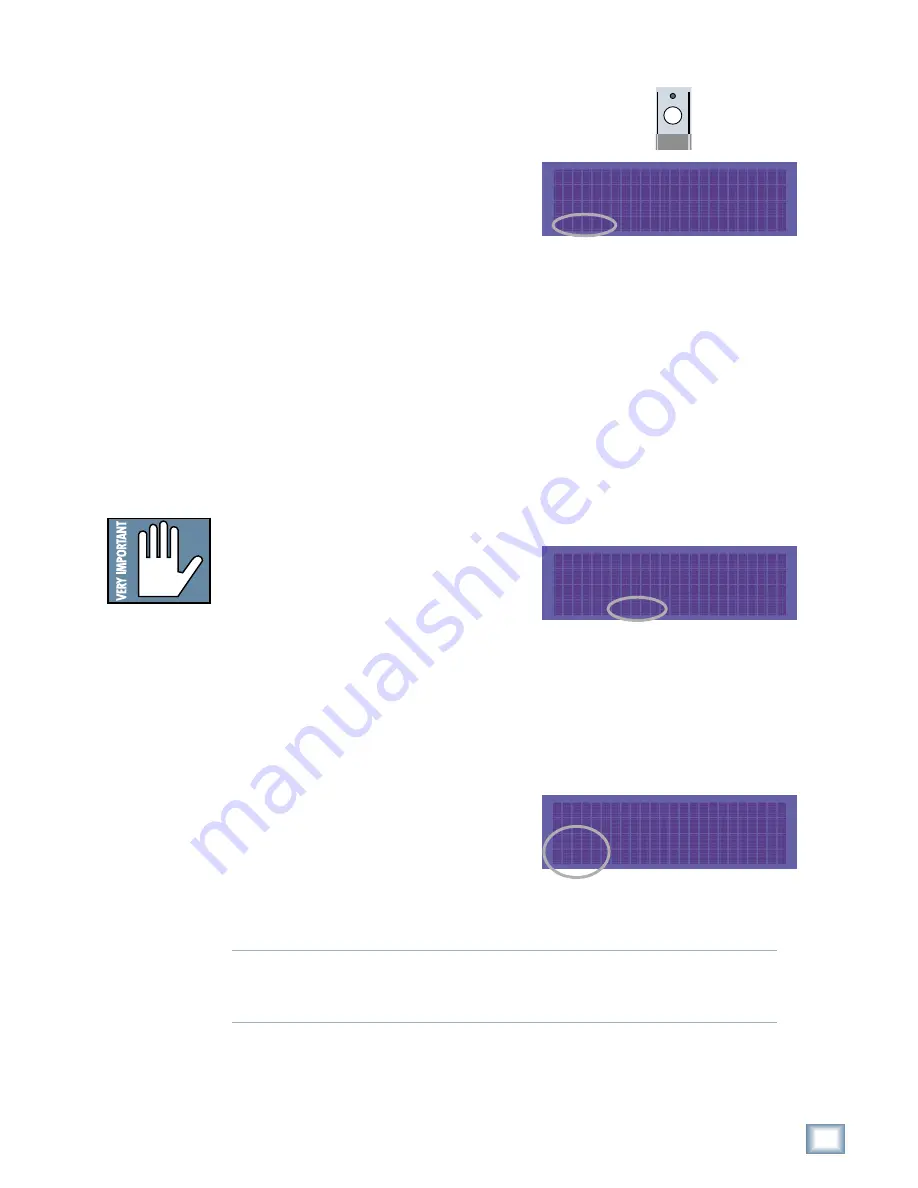
19
Operation Guide
Oper
a
tion
Guide
Synchronization Options
Sample Clock
The Sample Clock setting determines the
source of the MDR24/96 sample clock. If
the MDR24/96 is a clock master or is not
connected to any other digital device(s),
set it to
Internal
. If the MDR24/96 is a
word clock slave, set it to
Word Clock
.
When
Video
is selected as the clock source, an additional parameter, the video
frame rate is required. This is actually set as the Video Field Rate (twice as fast).
Video Field
magically appends itself to the list of Sync Options in the LCD display.
However, you’ll have to hunt it down as there are normally 3 pages of Sync
Options and Video Field appears on a new page 4. Video Field Rate options are
B&W (60Hz)
,
NTSC (59.94 Hz)
, and
PAL (50 Hz)
. If you’re doing post in the U.S.
then choose
NTSC
, and if you’re doing post (or music) in Europe then choose
PAL
. If you’re doing music in the U.S. and you’re just using a black burst
generator to keep the clocking universal and solid for the studio, then set the field
rate as well as the BB Generator to use 60 Hz. The integral number of frames per
second will make you much happier than NTSC ever will. The 60 Hz setting can
also be used in HDTV production, where many permutations of frame rate and
raster lines are available.
Sample Rate
The Sample Rate determines how fast the
MDR24/96 sample clock runs. Compact
discs use a 44.1 kHz sample rate, while
some DVD disks use 96 kHz. The video
production folks prefer 48 kHz because
their digital video recorders use 48 kHz.
Even though the MDR24/96 supports four Sample Rates, you can only choose
between two at any given time. The range of available rates is determined by the
current Project’s Sample Rate mode. The Sample Rate mode determines whether
a Project will be a 24-track 44.1 kHz
or 48 kHz Project, or a 12-track 88.2 kHz or
96 kHz
Project. To change the Sample Rate to a setting that is not available, first
create or open a Project with the desired Sample Rate mode.
Bit-Depth
The Bit Depth setting determines how
many bits are contained in each audio
sample recorded to disk (the bit
“resolution”). While 16-Bit audio takes
up 1/3 less disk space than 24-Bit audio,
24-Bit audio offers the potential for
greater dynamic range (the difference between the softest and loudest sounds that
can be recorded) and captures a more accurate “image” of the sound.
Note:
Note:
Note:
Note:
Note: You must still select the MDR24/96’s Sample Rate even if it’s slaved to an-
other device’s clock. If you don’t set it correctly, the MDR24/96 time display will
run at the wrong rate, even though audio will play at the right speed.
Note:
Note:
Note:
Note:
Note: The PDI·8 is the
only Mackie I/O card
that currently supports
88.2 or 96 kHz opera-
tion. Do not operate
the MDR24/96 at
these Sample Rates
with AIO·8, DIO·8, or
OPT·8 cards installed.
SYNC OPTIONS [1]->
Sample Time Code
Clock Rate Source Rate
SYNC OPTIONS [1]->
Sample Time Code
Clock Rate Source Rate
<- SYNC OPTIONS [3]
Bit Generate TC
Depth SMPTE MTC Offset
Synchronization
SYNC