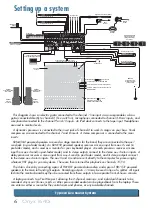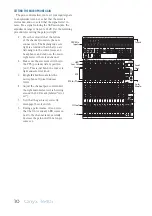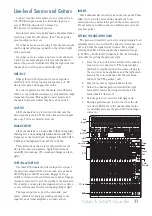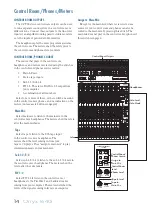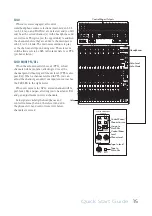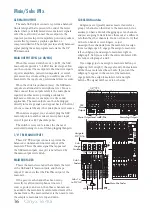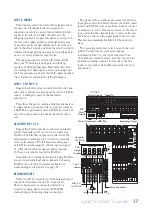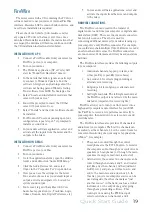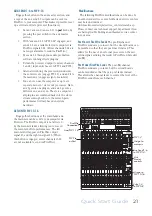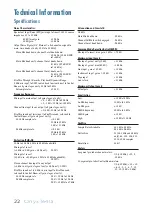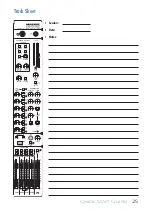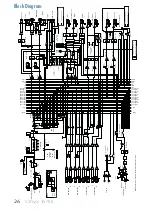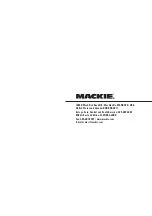Quick Start Guide
19
FireWire
The mixer comes with a CD containing the PC driver
software needed to use your mixer's internal FireWire
interface. Macintosh OS X contains built-in drivers, and
no software installation is required.
Please check our website (www.mackie.com) for
any updated PC drivers that may exist. If one does,
download this installer and follow the instructions that
accompany the download. Otherwise continue on with
the CD installation instructions listed below.
INSTALLATION ON A PC:
1. Connect a FireWire cable from your mixer to a
FireWire port on your computer.
2. Turn on your mixer.
3. The Windows application (XP or Vista) will
start its "Found New Hardware" wizard.
4. In the details that follow, ignore any attempt
to connect to Windows Update to fi nd the
software. Also ignore any warnings about the
software not having passed Windows testing.
Trust software from LOUD Technologies, Inc.
5. Select "Locate and install driver software that
came with your device."
6. You will be prompted to insert the CD that
came with your mixer. Do so.
7. Select "Install," and the driver software should
be installed.
8. For Windows XP users, depending upon your
confi guration, repeat steps 1-7 if prompted to
install a second driver.
9. In your audio software application, select and
activate all the inputs from the mixer and the
outputs to the mixer.
INSTALLATION ON A MAC:
1. Connect a FireWire cable from your mixer to a
FireWire port on your Mac.
2. Turn on your mixer.
3. Go to the applications folder, open the utilities
folder, and double-click “Audio MIDI Setup.”
4. Click the Audio Devices tab, and select
Onyx-i in the “Properties For” drop-down box.
5. Here you can see the settings for the mixer.
You can also choose it as your default input or
output, as well as designate it to be used for
system sound output.
6. You’re ready to go with any Mac OS X Core
Audio host application (i.e., Tracktion, Logic,
Cubase, Nuendo, Live, Digital Performer, etc.).
7. In your audio software applications, select and
activate the inputs from the mixer and outputs
to the mixer.
FIREWIRE CONNECTIONS
Two FireWire connectors allow the transfer of
digital audio to and from your computer or digital audio
workstation (DAW). There are two identical connectors,
but you only need one. The other is used for
connecting additional devices if your mixer is using up
your computer's only FireWire connector. For example,
you could daisy-chain multiple Onyx 1640i mixers or add
an external hard drive since the FireWire connectors
are run in serial. Performance will vary based on system
hardware.
The FireWire interface provides the following outputs
to your computer:
•
Individual channels, tapped pre-fader, and
either pre-EQ, or post-EQ (your choice).
•
Aux sends 1-6 for effects plug-in routing or
alternate mix recording.
•
Subgroups 1-4 for subgroup or alternate mix
recording.
•
Left/right main mix. The left/right main mix at
the FireWire output is not affected by the main
mix fader (important for recording live).
FireWire allows you to turn your Onyx mixer into a
high-quality computer audio interface for your DAW.
Use FireWire to record a live performance directly to
your computer, then mixdown to a stereo mix or add
overdubs later.
The FireWire interface also provides 16 channels of
audio from your computer. The fi rst two channels can
be routed to either channels 1-2 or the control room for
convenient monitoring of a wide range of applications
(iTunes
®
, for example):
•
These can be routed through the control
room/phones via the FW 1-2 button, to monitor
the computer audio through your control room
speakers or headphones (or through the main
speakers if assign to main mix is selected).
•
Alternatively, these same two channels can be
routed through channels 1 and 2, and treated
just like any other channel, with adjustment
for EQ, level, and pan, as well as to solo, and
add to the main mix and aux sends 1-6. In
this way, your stereo computer source can be
used alongside the other channels as "just
another source" in the band, such as a virtual
instrument, or the output of a guitar going
through amp-modelling software. This
routing is done using the FW/line input
selector switches on channels 1 and 2.