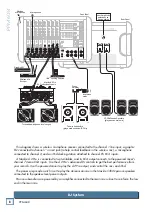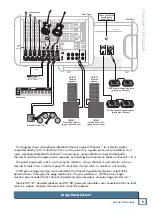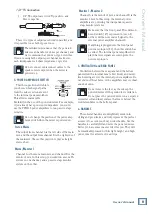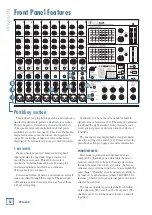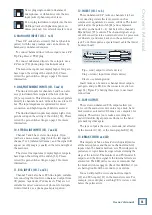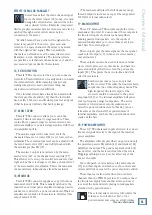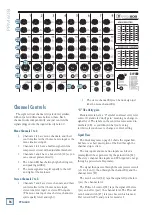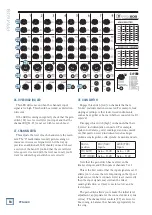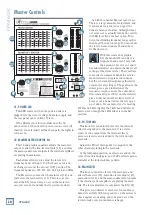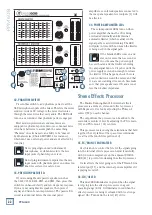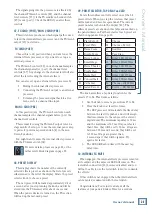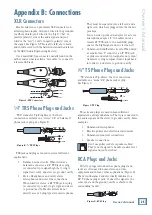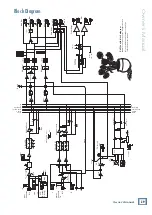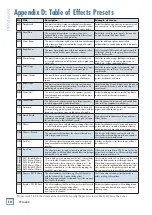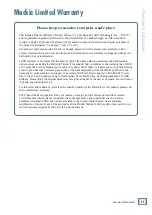21
Owner’s Manual
Owner’
s Manual
The control does not affect the monitor 1 output [17],
monitor 2 output [15], or the internal power amp if it
is playing a monitor. (For stage monitor work, it is good
that the main mix level does not affect the monitor
outputs, so they can be set up nicely and stay that way.)
The main mix signals are off with the level fully down,
the “U” marking is unity gain, and fully up provides
12 dB of additional gain. This additional gain will
typically never be needed, but once again, it’s nice to
know it’s there. The level control is stereo, as it affects
both the left and right of the main mix equally. This is
the control to turn down at the end of the song when
you want “The Great Fade-Out.”
35. 100 Hz RUMBLE REDUCTION SWITCH
This switch is used to reduce the level of the
frequency range below 100 Hz. It operates only on the
mono channel 1 to 6 mix, not the stereo channel mix.
Engage it to remove excess low-end from the mic inputs
while still keeping the full-range stereo inputs full of
meaty low-end.
Use this to reduce the amount of low frequency
problems such as mic handling, stage rumble, bangs
and thumps in your main mix.
This switch is the audio-electronic
equivalent of taking anti-gas medication.
It relieves low-end rumble, and the whole
room sounds better.
36. MAIN MIX METERS
Developed from a harmless ex-NATO hamster
hypnotizer, these stereo meters show the level of the
left and right main mix, after it has passed through the
main level [34] and graphic EQ [32]. The top LEDs are
marked OL (overload), and you should adjust the levels
to avoid these coming on too often, if at all.
Please remember: Audio meter displays are just tools
to help assure you that your levels are “in the ballpark.”
You don’t have to stare at them (unless you want to).
37. MONITOR 1 MASTER GRAPHIC EQ
This 7-band, constant–Q graphic equalizer adjusts
the monitor 1 mix output. It affects the line-level mon 1
outputs [17], and the monitor 1 speaker-level output if
the internal amplifier is playing the monitor 1 mix.
Each slider allows you to adjust the level of its
frequency band, with up to 15 dB of boost or cut, and
no change in level at the center (0 dB) position. The
frequency bands are: 125, 250, 500, 1k, 2k, 4k, and 8kHz.
The EQ section comes after the monitor 1 level [39],
and just before the monitor 1 meter [41]. Therefore, as
you adjust the EQ, keep an eye on the meter in case you
over-do it and take the levels into overload. As with the
channel EQ, just take it easy.
The sliders will help you reduce frequencies in the
stage monitors that could cause feedback from nearby
microphones.
38. FX TO MON 1
This knob lets you control how much of the internal
effects is added to the mono monitor 1 mix. (The output
from the internal effects processor is stereo, summed to
mono and added to the mono monitor 1 mix.)
Adjust the FX level being added, compared to the
other channels playing in the monitor 1 mix.
At the fully-down position, no effects are added, the
center U mark is unity gain, and there is 10 dB of effects
gain at the fully clockwise position.
39. MONITOR 1 LEVEL
This knob controls the level of the monitor 1 mix,
and affects the monitor 1 meter [41], mon 1 line-level
outputs [17], and the monitor 1 speaker-level output if
the internal amplifier is playing the monitor 1 mix. The
level adjustment occurs before the monitor 1 EQ [37].
This gives you ultimate control over your monitor
1 stage monitors. Adjust it carefully, with your good eye
on the monitor 1 meter [41] to guard against
overloading. Check that your band are happy with the
levels. The control does not affect the main mix level.
The monitor 1 mix signals are off with the level fully
down, the “U” marking is unity gain, and fully up
provides 12 dB of additional gain.
40. 100 Hz RUMBLE REDUCTION SWITCH
This switch is used to reduce the level of the
frequency range below 100 Hz from the monitor 1 mix.
It only affects the monitor 1 mix, and does not affect any
effects being added from the internal FX processor.
Use this to reduce the amount of low frequency
problems such as mic handling, stage rumble, bangs and
thumps that might affect the stage monitors.
Additionally, utilize this switch to reduce low
frequency feedback through the monitors. This switch
should almost always be engaged unless the performing
artists request more low-end from the monitors.
41. MONITOR 1 METER
This meter shows you the level of the monitor 1 mix,
after it has passed through the monitor 1 level [39] and
graphic EQ [37].
The top LED is marked OL (overload), and you should
adjust the levels to avoid this coming on too often, if at
all.