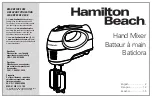13
Owner's Manual
Owner
's Manual
115V 9
V 9amp 6
p 60Hz
230V 4.5
V 4.5amp 5
p 50Hz
1100
1100W M
W Max
Other Connections
In addition to the cards in the card slots, there are
more connections to be made on the rear panel.
9. FOOT SWITCH 1 and 2
These two 1/4" TS jacks are provided for foot-
switch control of various functions. These functions
are assignable in the Windows > Setup window, and
include Talkback, Play/Stop, Next Marker, Previous
Marker, New Marker, and enabling/disabling the
Fader Swap function.
10. SERIAL 9 PIN
This DB9 connector is an RS-422 port that sup-
ports the Sony® 9-Pin device protocol. It is con-
fi gured to operate as a controller, so it should be
connected to a device (DEV) that is confi gured to
be controlled by a controller (CONT). This is used
primarily to transmit tape transport commands
from the Digital X Bus to a Sony 9-Pin compatible
recorder.
11. MIDI IN and OUT
These standard MIDI connectors (female 5-pin
DIN) can be used to send or receive MIDI Time
Code (MTC) and MIDI Machine Control (MMC)
when connecting to equipment with transport con-
trols and a position display.
The MIDI connectors can also be used to control
your DAW application when the MIDI fader bank is
selected (up to eight channels).
You can turn MTC on and off in the Sync Card
setup window (Windows > I/O Confi guration and
touch the Sync card) by clicking the Generate MTC
box. You can select MTC as the timecode source in
the same setup window by clicking the TimeCode
Source dropdown box and selecting MIDI (MTC).
The Digital X Bus has many different MIDI func-
tions — MMC, MTC, a MIDI Map, and the MIDI
Control Surface. It is up to you to route the MIDI
functions of the console to/from the physical MIDI
port using the MIDI Patch Bay in the Setup window
(Windows > Setup > MIDI).
If you need additional MIDI ports, you can at-
tach a third party USB MIDI interface to one of the
USB ports on the rear of the console, load the third
party drivers into the console, and use those ports
for whatever MIDI transmissions you want to use.
Please see “Connecting and Controlling a Digital
Audio Workstation” for complete details on support-
ed USB MIDI Interfaces and how to confi gure them.
12. ETHERNET
This is a standard RJ45 telco connector. At the
time of this printing, the Ethernet connector is dis-
abled. We reserve its use for future applications or
feature enhancements to the Digital X Bus.
13. USB
The two USB ports on the Digital X Bus can be used
to connect a USB equipped mouse, keyboard, or USB
memory stick (USB fl ash memory). See “More Con-
nections” just ahead to see how to connect more USB
devices, and a PS/2-style keyboard and mouse with a
6-pin miniDIN connector.
14. IEC Power Receptacle
There are two power receptacles on the Digital X
Bus, one to provide power to the Digital X Bus and the
other to connect to another device and provide power
to it. These are standard 3-prong IEC power connec-
tors. Connect the detachable linecord (included with
your X.200) to the male power receptacle, and plug
the other end of the linecord into an AC outlet with
the correct voltage for your particular Digital X Bus.
To connect another device to the female IEC
power receptacle, you need a power cord with a
male IEC power connector on one end, and a female
IEC power connector on the other end. These can be
purchased at most electronic supply stores.
MIDI
IN
FOOT SWITCH
1 2
MIDI
OUT
USB
ETHERNET
SERIAL 9-PIN
Summary of Contents for X.200
Page 1: ...OWNER S MANUAL X 200 Manual Rev 1 0 4 March 7 2005...
Page 61: ...61 Owner s Manual Owner s Manual...
Page 82: ...82 X 200 Digital X Bus...
Page 93: ...93 Owner s Manual Owner s Manual...
Page 94: ...94 X 200 Digital X Bus Index...