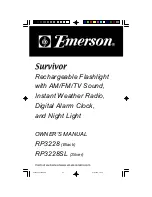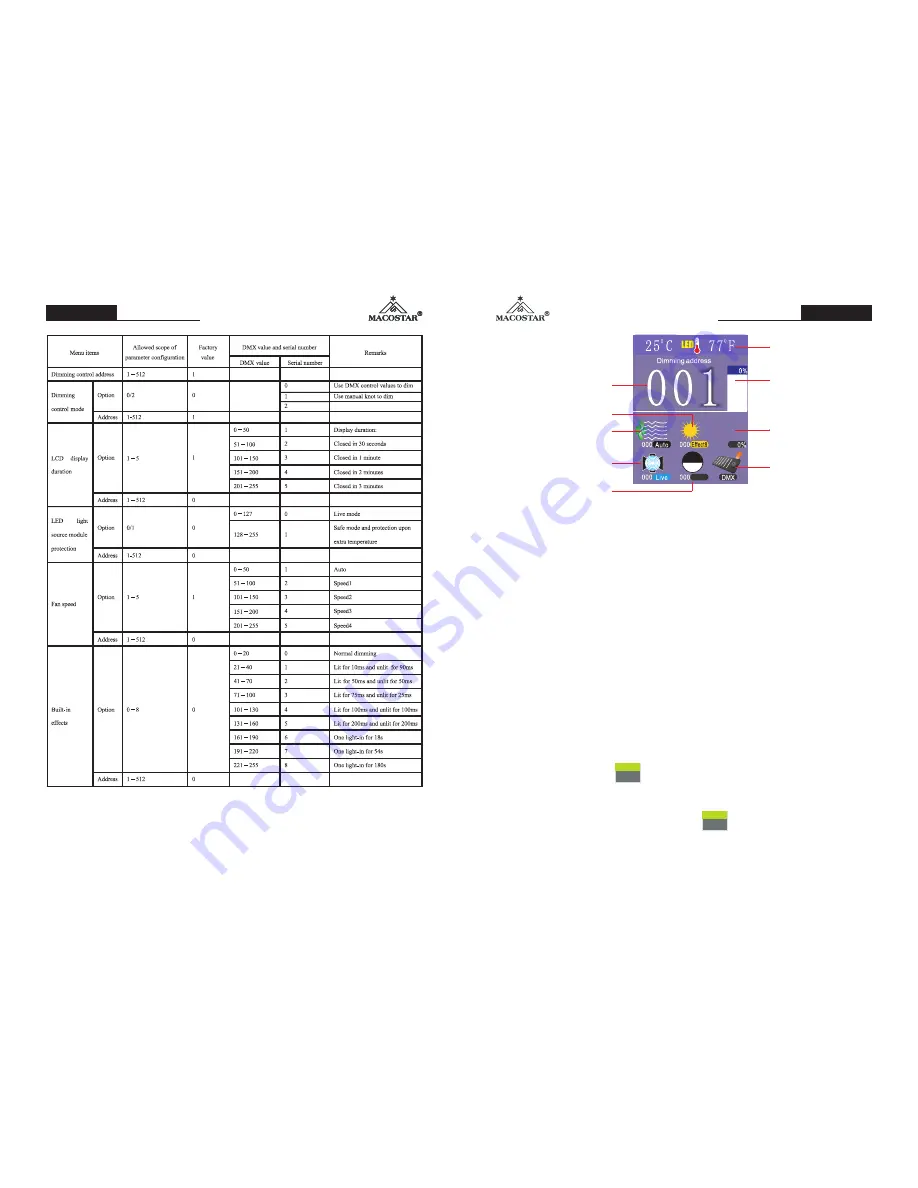
001
Status
LCD
DISPLAY
ON
Brightness
DMX
Dim
Address
1). Press the encoder button, firstly select the dimming address menu item (the icon
is then highlighted) , and then rotate the encoder to select the control menu of options;
2). Select and modify the dimming address:
When the dimming address icon is highlighted, press the encoder button. Then the
highlighted icon changes color, which indicates that the address can be modified now.
Rotate the encoder, the address changes with each rotation (scope of dimming address: 1-
512). Press again this button, and the address is saved and returns to the above menu;
3). Select between console dimming and manual dimming:
When the console dimming or the manual dimming icon is highlighted, press the
encoder button, an icon of option pops up on the interface. If you want to select
console dimming, you should select DMX, then press this button again to save settings
and return to the first level menu. If you want to select manual dimming, please rotate the
encoder to “Manual”, press this button and an option shall appear (STD
:
0
-
100 pulse; Fine
:
0-
255 pusle) in correspondence to 0-100%. Select one option, press
it, and rotate the encoder to manually dim. If you want to exit, just press this button again
to save the settings and return to the first level menu.
Pa
ge 2
2 of 2
2
Page 4 / 7
Operation Manual
Page 5 / 7
Operation Manual
5. Operation and indication modules
5.1 Control Panel
The control panel is composed by display unit and operation unit as shown below.
1).Selection of dimming control DMX address;
2).Console or manual dimming;
3).Selection of LCD display standby;
4).Selection of light source module protection mode;
5).Selection of fan speed;
6).Selection of scene effects;
7).Display of the selected DMX address;
8).Display of the DMX control values;
9).Selection of functions under control menu;
10).Display of temperature and Fahrenheit temperature.
5.2 Illustration on operations
Temprature
Dimming address
Dimming m
ode
LCD display on time
Patch
address
Fan speed
Status bar
Preloaded effect
Live show mode
ON
Resume
default
settings
E
SC
DMX
Manual
E
SC
STD
Fine