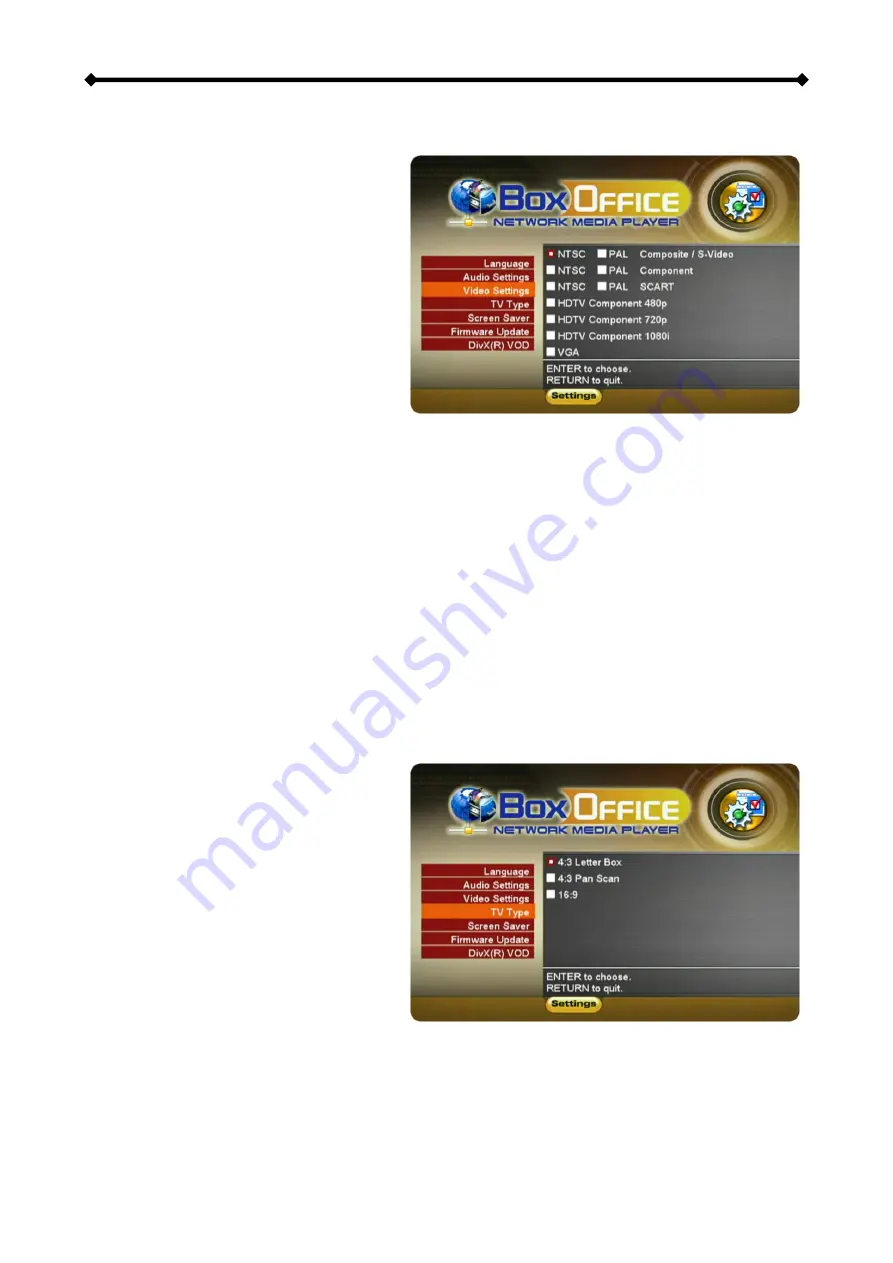
Box Office User Guide
Video Settings
These settings configure the provided video output format:
•
NTSC Composite/S-Video
•
PAL Composite/S-Video
•
NTSC Component
•
PAL Component
•
NTSC SCART
•
PAL SCART
•
High Definition output at 480p
•
High Definition output at 720p
•
High Definition output at 1080i
•
VGA at 1024x768
Use the
▲▼
navigation buttons to select your Video setting. Press the PLAY/ENTER
button to activate it. Press the HOME button on your remote control to save the setting.
Once activated, the video out will switch to the selected format.
Please note that you
should have already connected the correct cable before configuring the video
settings; otherwise, the TV screen may not display properly. For example, before
enabling the “NTSC SCART” option, you should have already connected the SCART
cable.
In case of any setting errors (e.g. the simple Composite AV cable is connected and
you setup NTSC Component with no display on the TV screen), press the “TV out”
key on the remote control repeatedly until you see the correct display. You can then
choose the right video output via “Settings” and save it by pressing the HOME
button.
TV Type
Select one of the listed types of TV
display aspect ratios.
Press the HOME button on your
remote control to save the setting.
Screen Saver
Select the time interval to enable the
screen saver when your Box Office
device is idle.
There are three (3) predefined time intervals of 5, 10, and 30 minutes, and one to disable
the screen saver.
Use the
▲▼
navigation buttons to select your screen saver. Press the HOME button on
your remote control to save the setting.
Page 25 / Chapter 4 - TV Playback















































