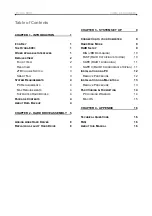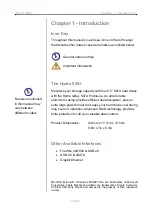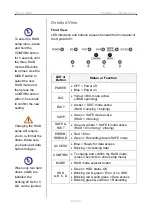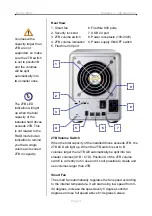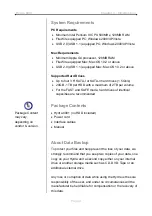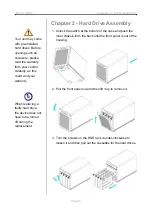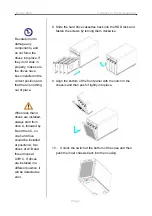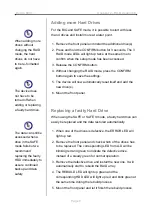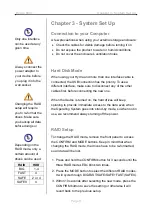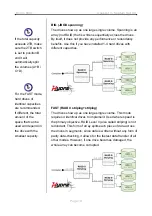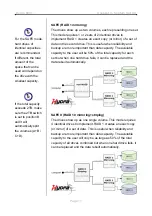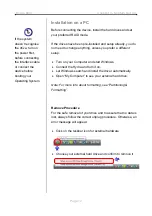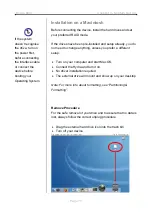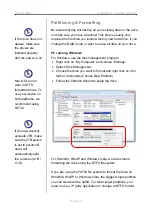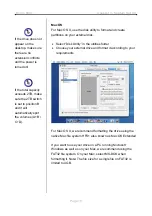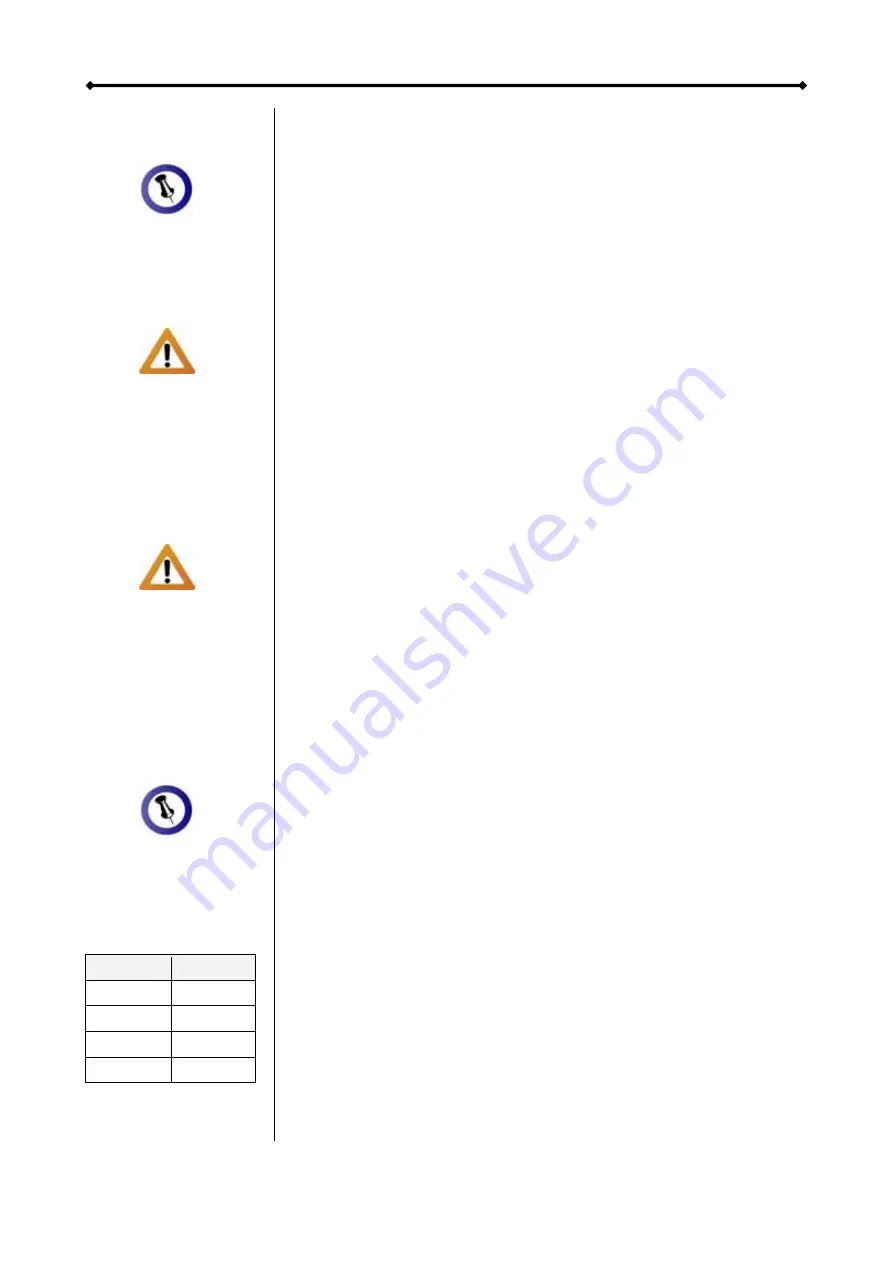
Hydra 800+ Chapter 3 - System Set Up
Only one interface
can be used at any
given time.
Always connect th
power
e
adapter to
wall socket.
your device before
you plug it into the
Changing the R
setup will require
you to re-format the
drives. Make sure
AID
ou backup all data
efore doing so!
y
b
Depending on the
RAID mode, only a
certain amount of
drives can be used
.
RAID
HDD
BIG 1-4
FAST 4
SAFE
2 or 4
Chapter 3 - System Set Up
few precautions when using your external storage enclosure:
, make sure to disconnect any of the other
ting the new one.
hen the device is turned on, the hard drives will keep
pinning to provide immediate access to the data even when
ode, so when not in
use, we recommend always turning off the power.
anel to access
,
e
AID modes.
ode, press the
revert back to the previous setup.
Connection to your Computer
A
•
Check the cables for visible damage before turning it on
•
Do not expose the product to water or humid conditions
•
Do not cover the enclosure’s ventilation holes
Hard Disk Mode
When using your Hydra and more than one interface cable is
connected, the USB connection has the priority. To use a
different interface
cables first, before connec
W
s
the Operating System goes into stand-by m
RAID Setup
To change the RAID mode, remove the front p
the CONFIRM and MODE buttons. Keep in mind that when
changing the RAID mode, the drives have to be re-formatted
so all data will be lost.
1. Press and hold the CONFIRM button for 3 seconds until th
three RAID mode LEDs blink two times.
2. Press the MODE button to select the different R
It will cycle through BIG/FAST/SAFE/SAFE+FAST(SAFE II).
3. Within 10 seconds after selecting the new m
CONFIRM button to save the setting or otherwise it will
SAFE II
4
Page 9