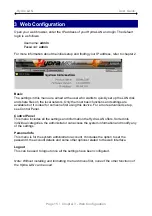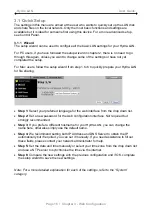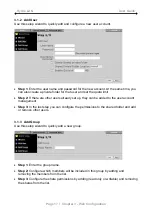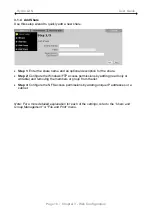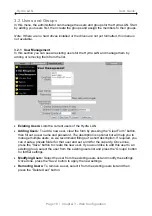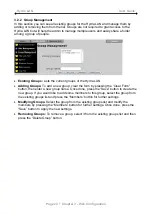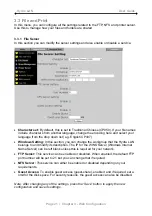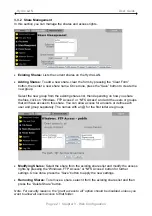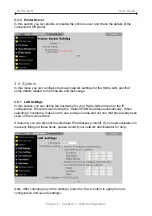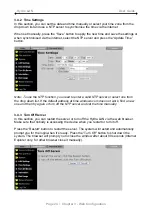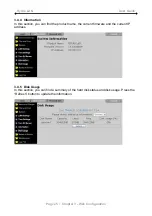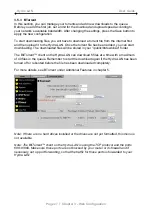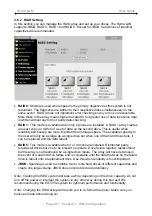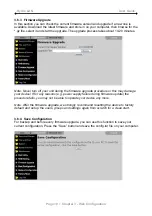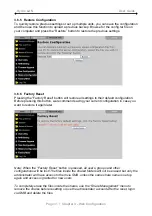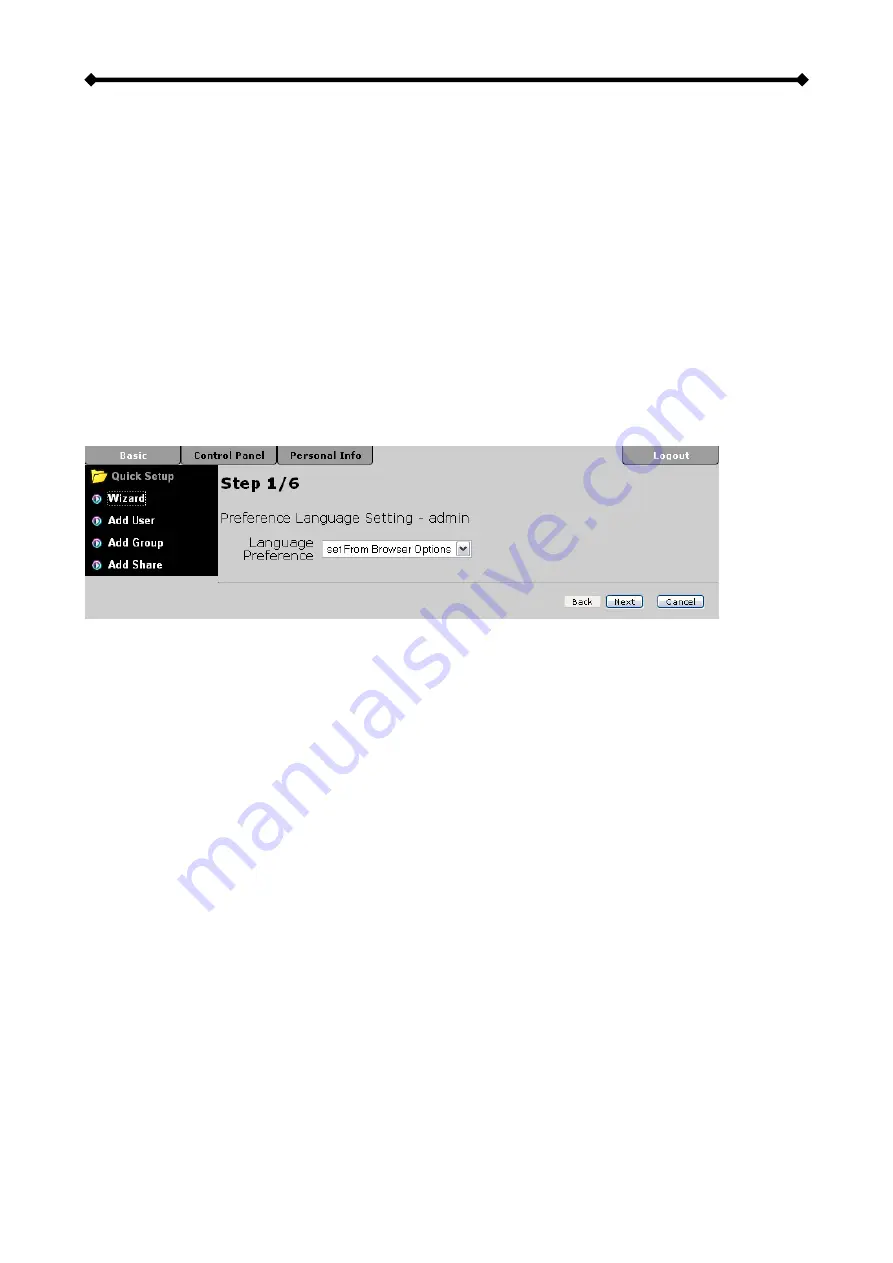
Hydra LAN User Guide
3.1 Quick Setup
The settings in this menu are aimed at the user who wants to quickly set up the LAN disk
and share files on the local network. Only the most basic functions and settings are
available but it is ideal for someone first using this device. For a more advanced set up,
see Control Panel.
3.1.1 Wizard
The setup wizard can be used to configure all the basic LAN settings for your Hydra LAN.
For PC users, if you have followed the setup wizard in chapter 2, there is no need to go
through this again, unless you want to change some of the settings or have not yet
completed the setup.
For Mac users, follow the setup wizard from step 1 to 6 to quickly prepare your Hydra LAN
for file sharing.
•
Step 1:
Select your preferred language for the web interface from the drop down list.
•
Step 2:
Set a new password for the web configuration interface. Not required but
strongly recommended.
•
Step 3:
If you prefer a different hostname for your Hydra LAN, you can change the
name here, otherwise simply use the default name.
•
Step 4:
We recommend setting both IP Address and DNS Server to obtain the IP
automatically but if required, you can set it manually. If you need assistance to fill out
these fields, please contact your network administrator for help.
•
Step 5:
Set the date and time manually or select your time zone from the drop down list
and use a NTP server to synchronise the time via the internet.
•
Step 6:
Compare the new settings with the previous configuration and if OK, complete
the setup wizard to save the new settings.
Note: For a more detailed explanation for each of the settings, refer to the “System”
category.
Page 16 / Chapter 3 - Web Configuration